Learn how to set up event discount codes through the Brella admin panel
To be covered:
Intro:
Discount codes are a great way to boost your ticket sales. With discount codes, you will be able to provide special offers to specific groups when selling tickets. When discount codes are created in Brella, these will reflect immediately on your Stripe account.
How to add a new discount code
- Navigate to the Admin Panel > Ticketing > Discount Codes
- Click on the 'Create new' button
- Enter the name for the discount code (Max 200 characters)
- ❗Avoid special characters such (-),(%),(/),(€),(.), etc.
- Select whether this discount code applies to All ticket types or only to a Selected ticket type
- Enter the discount type:
- If the percentage option is selected - you will see a box to enter the percentage amount
- If the fixed amount discount option is selected - you will get the option to type in an amount and also to change the currency as required.
- Enter the discount code attendees can type in during the payment procedure to claim this discount. It needs to be a minimum of 8 characters/a maximum of 25 characters and consist of only letters and numbers with no spaces.
- ❗Avoid special characters such (-),(%),(/),(€),(.), etc.
- Max Redemption regards the number of times the code can be used. If you want the code to be redeemed once, select one (1+) or the number of your choice. If you do not wish to add a max redemption, leave this field empty.
- Finally, click on the Create button in the bottom right corner, and you will have successfully created a new discount code. This is synced on the stripe dashboard as well.
How to add discount codes via CSV
Now you also have the ability to import discount codes in bulk via a CSV instead of creating the codes one at a time as explained above. Simply create a CSV with the following column titles and click on the 'import' button on the top right corner of the discount code tab to import the codes all at once. The codes imported will be applied to all the ticket types you have created in the tickets section.
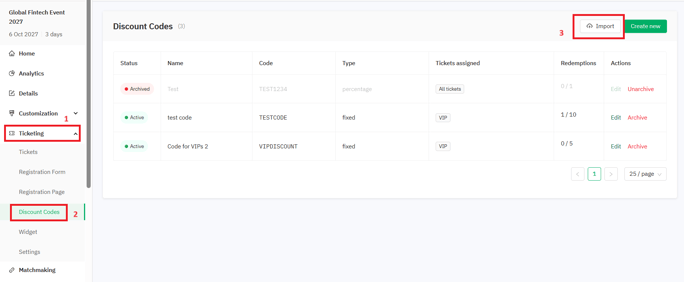
Columns to add to the CSV

- ID - You are not required to add (leave empty)
- Name - Name of the discount code you are creating. (Max 200 characters) Avoid special characters such (-),(%),(/),(€),(.), etc
- Code - The code you want to allow the buyers to use. It needs to be a minimum of 8 characters/a maximum of 25 characters and consist of only letters and numbers with no spaces. Avoid special characters such (-),(%),(/),(€),(.), etc.
- Discount type - Mention the percentage if the discount is calculated as a percentage of the ticket price. Mention fixed if the discount is calculated as a fixed amount from the ticket price.
- Discount amount - The amount of the discount percentage or the fixed amount. Only add the numbers since % icons are not required.
- Currency - The name of the currency (Ex: USD, AED, EUR)
- Max redemption - The number of times the code can be used. If you want the code to be redeemed once, select one (1+) or the number of your choice. If you do not wish to add a max redemption, leave this field empty.
- You will not be able to 'Edit' a code that you have created other than the 'Discount Code name' field.
- If you wish to discontinue a discount code created, click the 'Archive' button. You can also 'Unarchive' the code when needed.
- A limit of 200 discount codes per CSV is recommended.
Last updated - November 2023.
Written by Yusra Mohideen

If you didn't find an answer to your questions, please get in touch with the Support Team here.
👇
