Learn how to add integrations to the sidebar in the schedule sessions
To be covered
Intro
Schedules are one place you can add a sidebar integration in Brella. Side panel integrations are also enabled in the virtual booths and stream tabs. You can add any document that is embeddable to the sidebar to enhance your attendee experience!
👉Note: Before embedding to the sidebar section, you must add your stream or schedule session first.
Embed to the sidebar:
- Navigate to the Admin Panel -> Content -> Schedule.
- Select the session to add the sidebar integrations
- Click on 'Edit' for that session.
- Navigate to the bottom and click on the 'Side panel'.
- Add a new sidebar integration with 'New' and add the title for the integrations and the embed URL.
- All changes will be saved automatically and reflected in your event immediately.
⚡ Note: links/hyperlinks must follow the below structure:
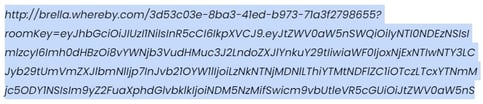
You can use different third-party tools to customize your schedule session sidebar. They are,
- Polls and Q&A - Slido
- Slideshows / PDF - Google Drive
- Surveys - Typeform
If you want to see more options for third-party tools, check this article to learn more about this topic.
❗ For mobile app users, it is currently not possible to display the side panel integration in the schedule sessions.
Last updated - June 2023.
Written by Nisansala Wijeratne.

If you didn't find an answer to your questions, please get in touch with the Support Team here.
👇
