- Help Center
- I am an Event Organizer
- 📖 Schedule & Widget
-
I am an Event Organizer
- 📖 Getting Access
- 📖 Event Details
- 📖 Customization
- 📖 Ticketing
- 📖 Matchmaking
- 📖 Sponsors
- 📖 Schedule & Widget
- 📖 Attendees & Groups
- 📖 Event Onboarding
- 📖 Speakers
- 📖 Streams
- 📖 Breakout Rooms
- 📖 Event Info Pages
- 📖 Communications
- 📖 Home Analytics
- 📖 Exporting Reports
- 📖 Analytics Tab Overview
- 📖 Traffic Analytics
- 📖 Integrations
- 📖 Best Practices
- 📖 Troubleshooting
-
I am a Sponsor
-
I am an App User
-
I am a Web App User
-
Integrations
-
Brella Partners
-
Brella Dictionary
Schedule & Widget: Highlight Sessions on Home Page
Learn how to highlight selected sessions to display on the event home page after the event has ended
To be covered:
Intro
This feature allows you to highlight a particular session that you plan on making available to the event attendees to keep accessing after the event is over. This would help the attendees easily find the content you make available after the event.
How to highlight a session
- Navigate to the Admin Panel - content - schedule
- Select the content slot to be highlighted and click edit
- Under: Highlight this session once the event has ended. Position from 1 - 6.

- Once you are happy with the placing number, save the changes.
- After that, the schedule in the Admin Panel will have a new column helping you spot the session highlighted.
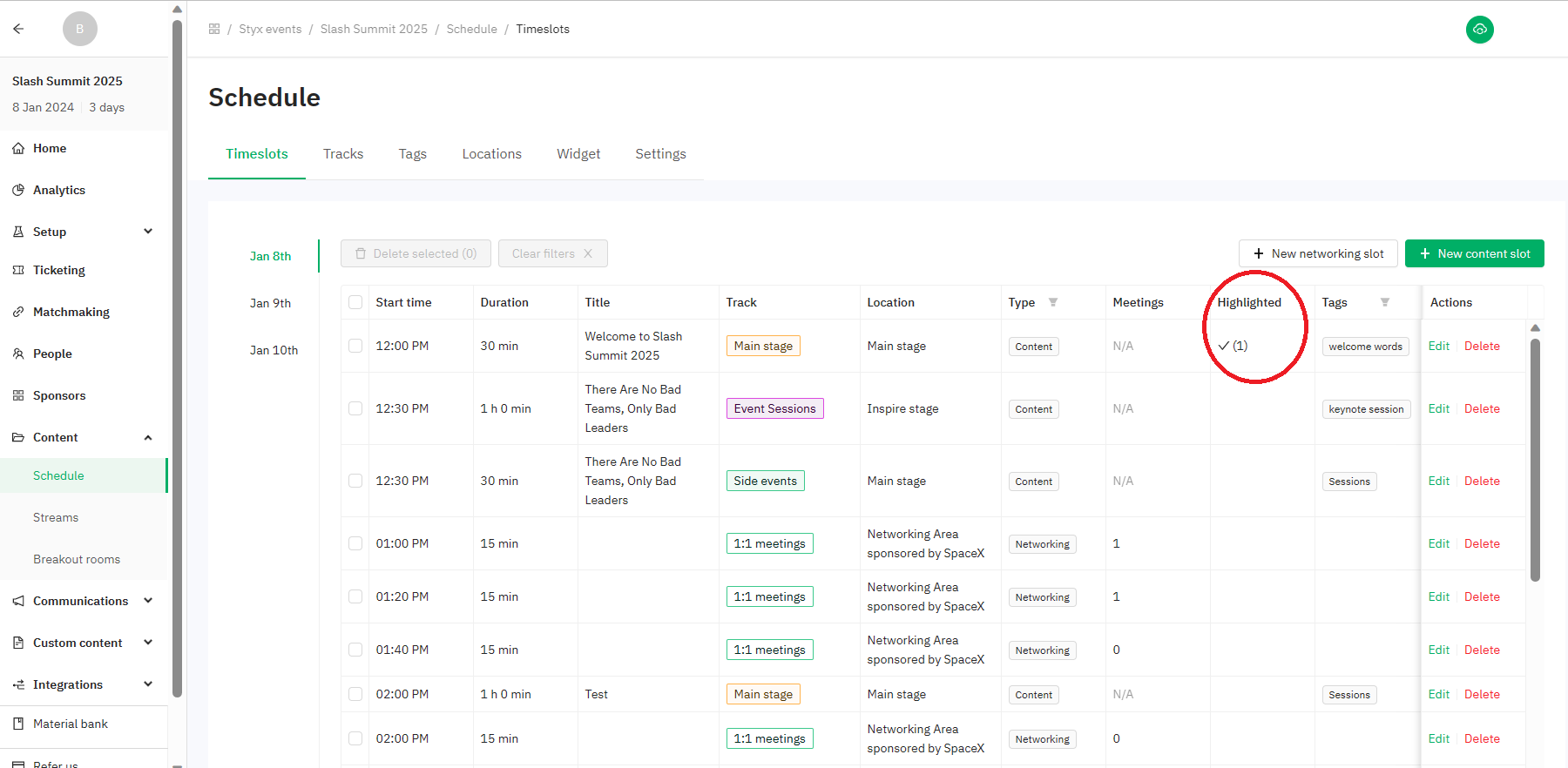
- These will only display on the home screen in the selected order once the event is over.
For more information on how the sessions will be displayed in the Event Home visit Upcoming Sessions on the Event home page.
Last updated - June 2023.
Written by Nisansala Wijeratne.

If you didn't find an answer to your questions, please get in touch with the Support Team here.
👇
