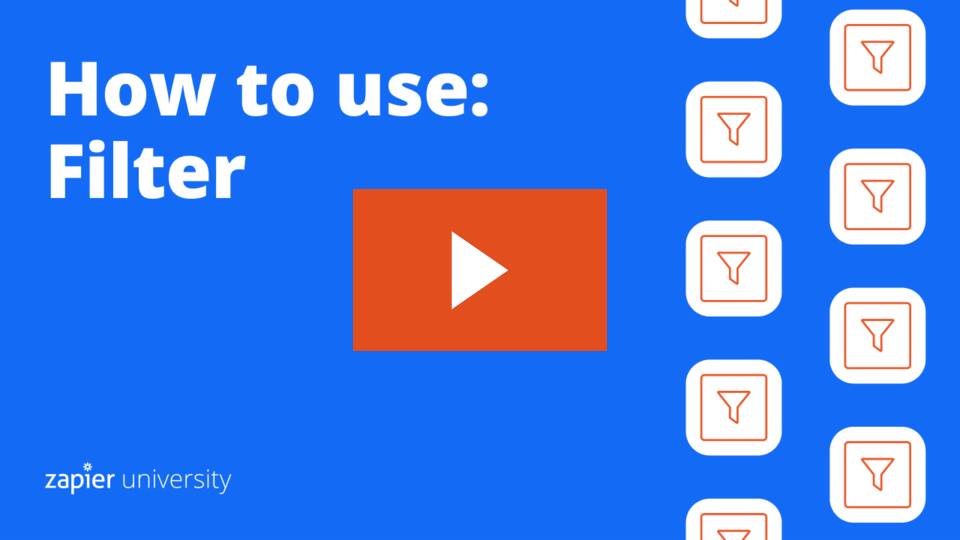- Help Center
- Integrations
- 📖 Zapier Tools | Build
-
I am an Event Organizer
- 📖 Getting Access
- 📖 Event Details
- 📖 Customization
- 📖 Ticketing
- 📖 Matchmaking
- 📖 Sponsors
- 📖 Schedule & Widget
- 📖 Attendees & Groups
- 📖 Event Onboarding
- 📖 Speakers
- 📖 Streams
- 📖 Breakout Rooms
- 📖 Event Info Pages
- 📖 Communications
- 📖 Home Analytics
- 📖 Exporting Reports
- 📖 Analytics Tab Overview
- 📖 Traffic Analytics
- 📖 Integrations
- 📖 Best Practices
- 📖 Troubleshooting
-
I am a Sponsor
-
I am an App User
-
I am a Web App User
-
Integrations
-
Brella Partners
-
Brella Dictionary
Zapier Tools: Filter
Learn how to use Zapier Filtering tool when integrating with Brella
To be covered:
Why to use Filter
The filtering tool on Zapier enables you to continue the zap (or stop) it from running when certain conditions are met i.e. whether or not specific text / numbers are present.
💁 Zapier Filter is a simple 'condition' setup tool. For a bit complex setup, you can go with Zappier Path.
When integrating Brella with your 3rd party apps, the following data is commonly used:
- ticket name / ID from a 3rd party app (when passing data from 3rd party app to Brella)
- eg: Eventbrite ticket name
- or user group IDs (when passing data from Brella to a 3rd party apps)
- See below to find this in your Brella Admin Panel
Finding the filterable data from Brella's Admin Panel (manager.brella.io)
Here is how to find the commonly mentioned type of data from Brella's Admin Panel:
Zapier how to video