Learn how to troubleshoot and fix issues related to ticketing during the Integration setup with Stripe
To be covered:
Intro
Integrate your Stripe account with Brella.io's admin panel for a seamless event management experience. However, if you encounter any errors during this integration process, we're here to help. This brief guide will walk you through common issues and solutions, ensuring that your connection with Stripe is smooth and error-free.
Not routing to the Payment page
When attempting to purchase a ticket, the ticketing flow fails to direct users to the payment page. After entering personal details and clicking 'Next' to proceed to payment information, users encounter a blank page that does not load. The URL at this point shows as https://next.brella.io/join/eventname/undefined and the page will show blank, indicating a potential issue with the payment details entry process. Identifying and addressing this problem is essential for a seamless ticket purchase experience.
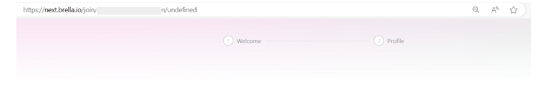
👉 Reason 1 - Test mode
If the Stripe account remains in Test mode, the ticketing flow will not proceed to payment processing.
How to resolve 👇
Ensuring a seamless transition from test mode to live mode with Brella.io's Stripe integration is a simple process. Once all the required information is completed, the switch to exit the test mode, located in the upper right-hand corner, becomes active.
If the Stripe account is left in test mode, a quick check and adjustment will swiftly resolve the issue.
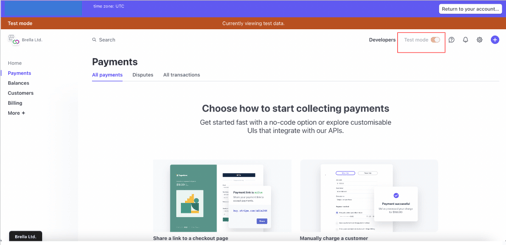
👉 Reason 2 - Know your customer form
The issue may stem from Stripe's inability to process payments, typically due to incomplete KYC (know your customer) requirements. When essential information is missing, Stripe places your account in 'restricted' mode, preventing actual payments.
How to resolve 👇
To resolve this, you can refer to the Action request which is available under Activity to understand the specific details needed by Stripe to fulfill their KYC requirements. Should you require assistance or clarification on the information, Stripe's support is available. If you've already submitted the necessary details, please allow a day or so for Stripe's system to reflect the updates and resume seamless payment processing through your Stripe account."
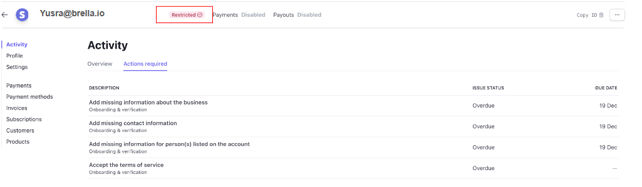
👉Reason 3 - Nonavailability of main or sub-account
No primary account or subsidiary account has been established in Stripe for either the organization or the particular event in question.
How to resolve 👇
Brella operates with two primary entities, Brella Oy and Brella Inc., within the Stripe platform.
When a new organization connects to a Brella entity, the allocation of events for that organization is determined based on legal and taxation considerations.
For Event Organizers looking to integrate Brella with Stripe, the process involves establishing a main account initially. Subsequently, when linking a new event to their account, they are required to create a corresponding sub-account for each event connection.
To create a sub-account,
- Go to manager.brella.io
- Integrations
- Click on "Connect to Stripe"
- You will be verified whether you have a Stripe account or not.
- If you don't, you will be prompted to create an account
- If you have, you will be prompted to create a sub-account by asking to verify the account details.
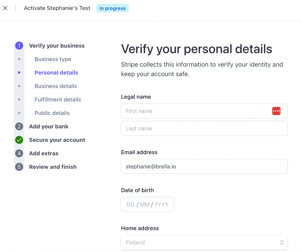
❗ Should the user fail to complete the necessary verifications, Stripe will automatically transition their account into test mode. To activate their account and access full functionality, the user must complete the required verification process.
Last updated in December 2023.

Written by Yusra Mohideen
If you didn’t find an answer to your questions, please contact the Support Team here.
👇
