Learn how to link your Brella event to Zapier successfully with the API Key, Organization ID and the Event ID.
To be covered:
Intro
To initiate the communication between two applications, the connections need to be setup accurately. For Zapier to link with the Brella app, you require an API Key and IDs relevant to your event in Brella. Let us see how to get access to these information
How to link your Brella account to Zapier
Getting your API key
Once your organization have finalized the integration services from Brella, The API key feature will be activated within your Brella Admin Panel.
Click on API Key - Create Key and Create in the pop up as shown below.
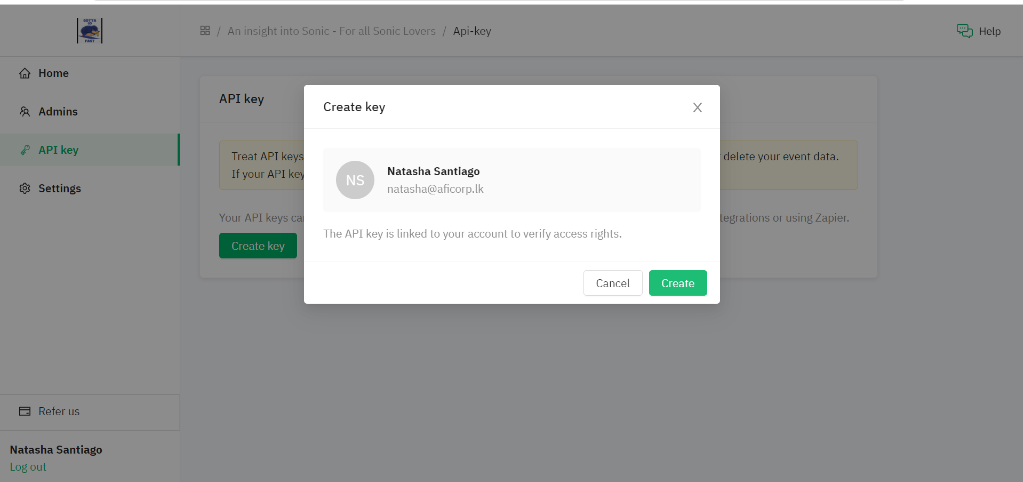
Please note that The key is only visible at the moment of creating it, be sure to make a copy and store it safely.
If you can’t remember it or has been shared accidentally, you can delete the key at any time from the Organization / API key tab and create a new one
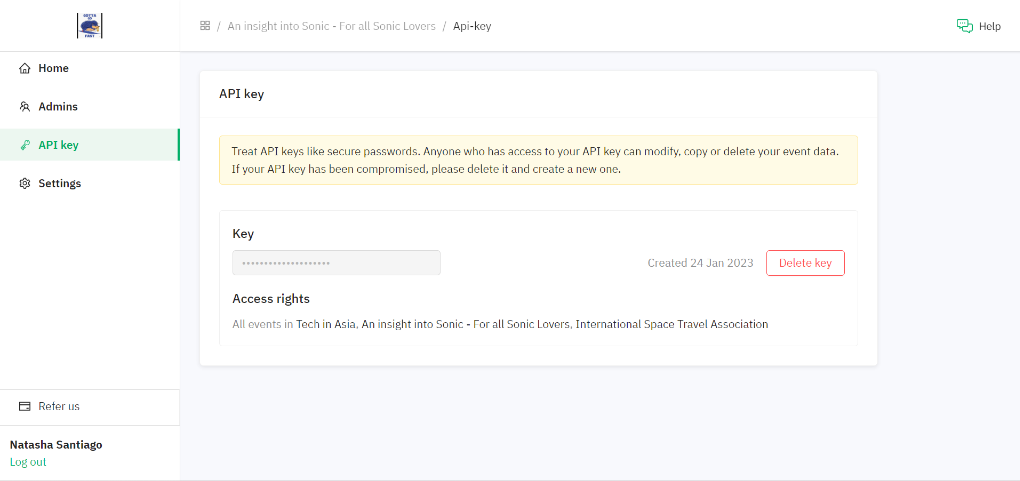
Note: The API key is tied to your user account on Brella. This means that it can access any events in any organization where you are an Organization Admin. Please treat your API key like a password, and only share it securely with team-members who absolutely need it.
Access your Organization ID and Event ID within the Brella application
To learn how to access your Brella organization and event IDs, please click here
Once you have successfully made the connections, you are now ready to create integrations between Brella and your apps.
Last updated - Nov 2022.
Written by Natasha Santiago

If you didn't find an answer to your questions, please contact the Support Team here.
