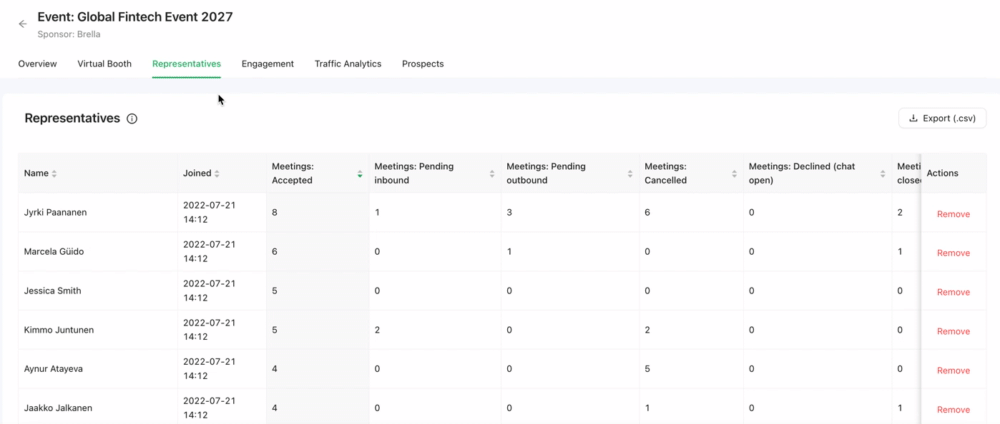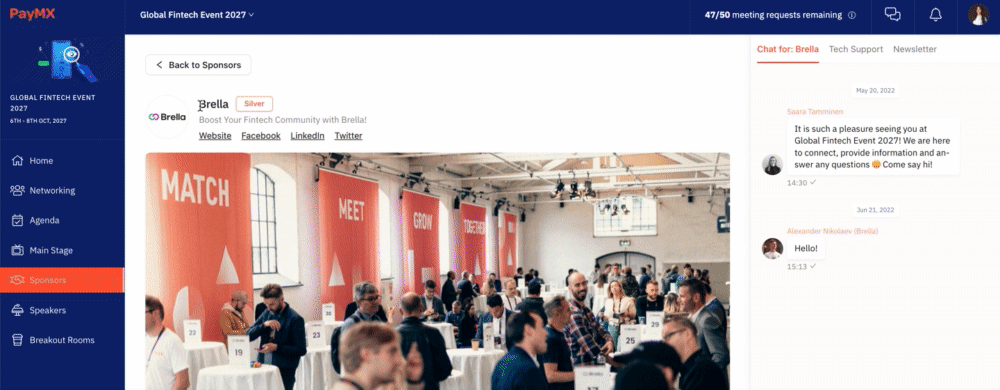Learn how to navigate through representatives board on sponsor.brella.io
To be covered:
Intro
Representatives tab displays the list of all your team members who got linked to the booth as a representative, and shows how they perform in regards of 1:1 engagement at the event.
Representative is essentially an individual from your team, who joined the platform from the event view i.e. web app (next.brella.io) and mobile app.
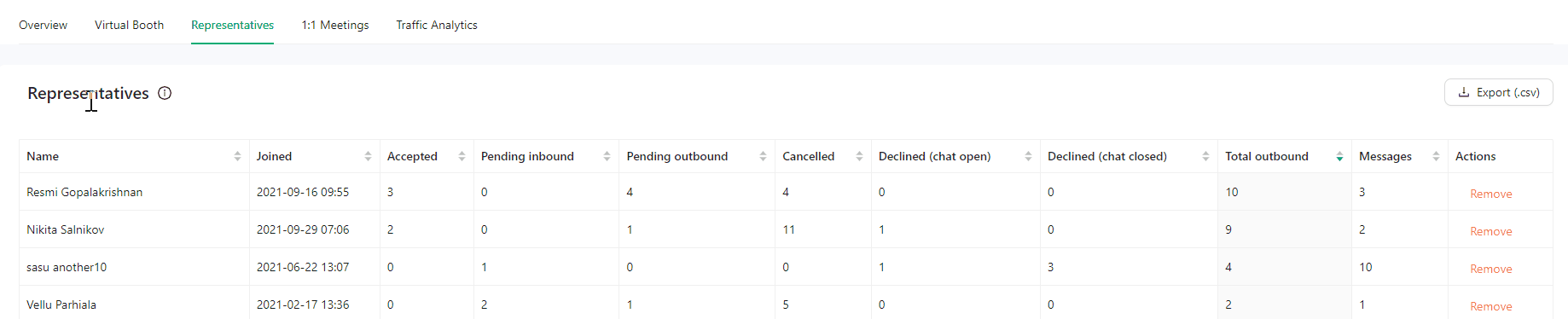
Board Navigation
The board of representatives brings a good illustration of how every single individual is performing at the event in regard to 1:1 meetings and chats.
When in need to evaluate how each member performs, and who has how many meetings accepted, sent, and pending received this is the right place! You will find the following details per representative:
- Name: Representative name
- Joined: Time when accessed the platform
- Added as a Representative: Time when the representative was added
- Accepted: Meetings accepted
- Pending: Meetings waiting for action
- Inbound: Meetings requested by a prospect
- Outbound: Meetings requested by sponsor representative
- Canceled: Meeting declined
- Declined (chat closed): Meeting canceled with no option to send chat messages
- Declined (chat open): Meeting canceled with the possibility to keep sending chat messages
- Total meeting outbound: Sum of whole meetings requests sent
- Total Messages: Total messages sent by chat
Add Representatives
You can be added to your booth as a representative on event view (next.brella.io | mobile app) in 2 ways:
- Automatically - this happens once you enter the same company name into your personal account setup as the booth's name:
- Manually - this can be done only by your event organizer from their own admin panel.
Automatic linking usually works all the time for all representatives. However, if for some reason you or your team members have not been linked, please reach out to your event organizer. Often, you can find their contact details in your registration confirmation email or on the event website.
Remove Representatives
If you need to remove someone who got linked to your booth accidentally, or someone that wishes not to be linked, follow the steps below:
- Go to the 'Representatives' tab.
- Scroll the list of representatives and click 'Remove' on the right side of the person's name.
- If you're sure, click 'Yes'.
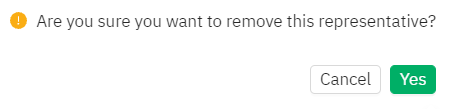
Report
You can export the report of your representative's individual 1:1 engagement performance by clicking on 'Export (csv)' button. It will be a replication of the board in the report form.
This is a good evaluation tool in case you would like to deliver incentives to your team members.
⚡ Note: To add representatives to your booth in case they haven't been added automatically by the system, please ask your event organizer, To carry on this, the person must have joined the platform before being added to the booth manually. Thank you!
Last updated on July 2023
Written by Yusra Mohideen

If you didn’t find an answer to your questions, please contact the Support Team here.