Learn how to add files in the downloads of your virtual booth.
To be covered:
Intro
The downloads feature allows the sponsors to add downloadable files to their respective virtual booths. This will help the attendees who visit the respective virtual Booth to download files and it allows the sponsors to distribute the files easily among the prospects.
How to add downloadables

Sponsors can follow the simple steps given below and have the downloads added to the virtual booth.
- Navigate to sponsor.brella.io
- Click on the event
- Click on the Downloads tab
- Click on add new - this will open a popup
- Enter the title of the file (Character limit 25)
- Enter the file description (Character limit 100)
- Click on the select a file drop-down and select 'insert file URL' OR 'upload a file' options
- If you pick the upload a file option, select the file to be uploaded saved on your device and click on create
- If you pick the insert file URL option, copy and paste the URL of the file you want to upload and click on create
Congratulations! You have successfully added a downloadable file to your sponsor virtual booth. You can add as many downloadable files as you require to as many sponsors.
❗ The maximum size of the file in the sponsor booth download should be 5mb.
❗The only supported file formats are JPGs, PNGs, GIFs, SVGs, and PDFs.
How to delete/edit downloadables
You can delete/edit any file added by clicking on the dropdown arrow on the right-hand side and selecting the respective option for each upload.
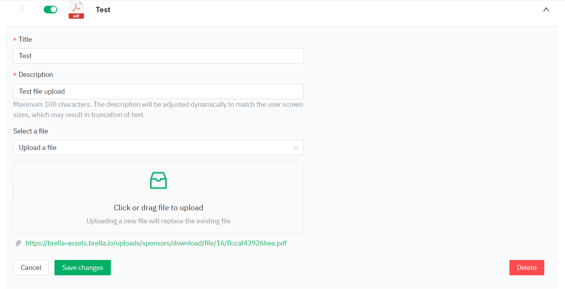
💡 If you don't want to delete the downloadable and only disable the file, it is possible by toggling off the button in front of the file.
![]()
Last updated - January 2024
Written by Yusra Mohideen

If you didn't find an answer to your questions, please get in touch with the Support Team here.
