Learn how to integrate Wonder into Brella.
Host large and engaging conferences using Brella's all-in-one event platform, enhanced by Wonder's energizing virtual networking Space. Learn more about the key benefits of the integration here.
Content
- Create a Wonder Space in A Few Steps
- Integrate Your Wonder Space into Brella
- Learn How to Make the Space Yours!
Step 1. Create a Wonder Space In A Few Steps
-
Go to Wonder's website, and click Create a Space. You can open as many Spaces as you like. 🔢
-
Name your Space. The Space name will be seen by everyone who joins. This can always be changed later.
-
Please answer a few questions regarding the nature of your event, and it will take around 7.4 seconds.
-
Set up your profile by adding a photo and adding your details.
-
Your Space is now open! 🥳 You'll receive an email with your Space Link and co-Host Link.
-
Anyone you send the link to will be able to join your Space. Your Space is yours forever; it'll never expire or close!
Step 2. Integrate Your Space into Brella
- Go to the Admin Panel (manager.brella.io) and open your event.
- Navigate to the Streams tab and click Create new. Make sure that streams are enabled in the settings section.
- Give the stream a name (e.g., "Wonder Networking Space") and add the Space Link (delivered to your email) of the Wonder Space you created. 💡It looks something like this: https://app.wonder.me?spaceId=XXX-XXX-XXXX-XXXX-XXXX.
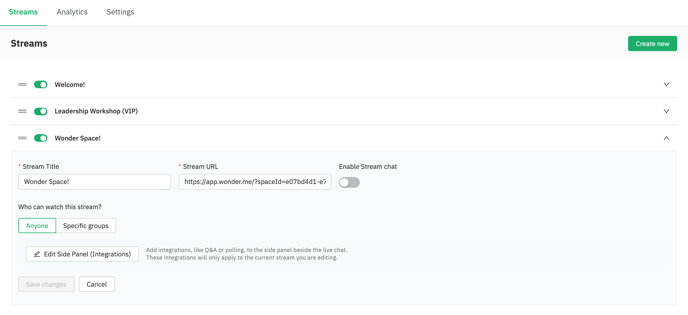
- Next, select what groups can access this Space by selecting Specific groups or Anyone accessible for everyone.
- To complete the process, click on "Create Stream."
- You can now see your Wonder Space in the event platform when clicking on the "Streams" tab in the menu bar on the left. Note that you can have multiple streams, which you can find in the dropdown list at the top.
Step 3. Learn How To Make The Space Yours!
To make your Wonder Space more appealing and unique to your event, the Wonder team has more tips and best practices for you!
Step 3: Invite People to Your Space 🚀
Learn more about Wonder
Visit www. Wonder.me for more information. You can find their help center here.
Last updated in January 2022.
Written by Stephanie Campano Valenzuela.

If you didn't find an answer to your questions, please get in touch with the Support Team here.
👇
