Learn what to do If the Calendar sync is not working.
To be covered:
Intro
If the calendar sync does not function correctly on your device by following the below examples you can resolve the issue.
What to do if the calendar sync does not work
Case #1: If Apple Calendar doesn't open the Apple Calendar app when you press on it.
It is most probably because your Mac's default calendar app is something other than the Apple Calendar app (e.g. it often can be Google Chrome). You would need to change it for the calendar sync to work.
Open the Apple Calendar app on your Mac. From there, go into Preferences and change the Default Calendar app from Google Chrome back to Apple Calendar. It's a bit frustrating but it should do the trick!
Case #2: If you use Google Calendar app sync, but you don't see the Brella sessions or meetings in your Google Calendar.
Frustrating again, but no sweat! Google made it so that the sync only happens once every 24 hours, so you will most likely see your sessions and meetings in the Google Calendar within the next 24 hours.
Case #3: Nothing works and you want to sync Brella's calendar with your calendar client via a webcal URL:
- When in the Brella web version (next.brella.io), press Copy calendar URL to clipboard under Microsoft Outlook (Mac & Browser) (or you can use other methods to get the URL, this is the simplest method).
- Then, copy the URL, then go to your Calendar app, and create the calendar there with the copied URL;
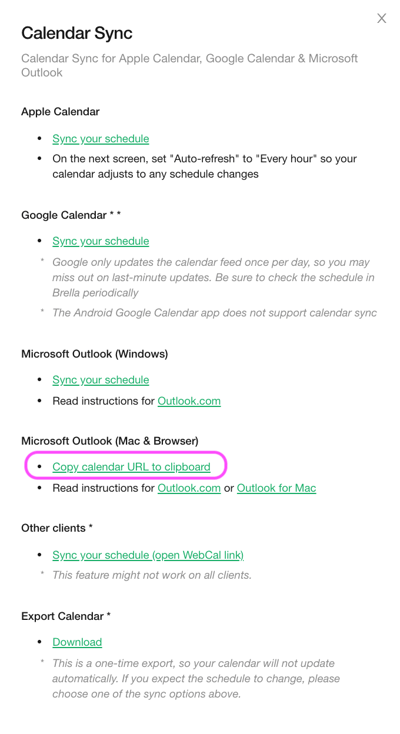
- Insert the copied URL, then inside this URL change webcal to https (so your final URL should be https://api.brella.io/code, instead of webcal://api.brella.io/code);
- Add the calendar. This will add your bookmarked sessions and meetings for all your upcoming events to your calendar.
Last updated on August 2023.
Written by Rajinda Wijetunge.

If you didn't find an answer to your questions, please contact the Support Team here.
👇
