Learn how to navigate the Brella App to Report/Block unsolicited spam users from the desired event.
To be covered:
Intro
Using the Report/Block user function in the application will help you quickly Report/Block any unwanted event attendees. This function is currently only available on the Brella mobile app (Andriod / iOS), and this article explains how it can be done.
Where to find on the mobile app
The Report/Block user function can be found on the right side of the Brella mobile app once you click on a particular attendee at the event.
- Open Brella's mobile app.
- Click on the respective event.
- Search for an attendee whom you want to Report/Block.
- From here, you can click on the 3 small dots on the right side of the screen, and it will show you this function.
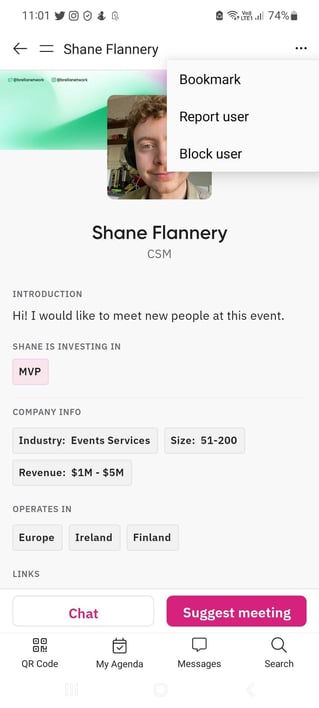
❗Note: If you Block a user from the event, you will no longer see their profile, and they don’t see your profile as well.
💡 When bookmarking a participant profile, this will be saved in your Bookmarks on People tab. You can learn more about Bookmarks in the Brella app by clicking here.
How to use (video)
💡Tip! The Report/Block function is currently only available on the Brella mobile app.
Last updated in April 2023.
Written by Rajinda Wijetunge.

If you didn’t find an answer to your questions, please contact the Support Team here.
