Learn how to effectively fix any small issue while using the mobile app.
💡 The mobile app Brella Mobile App functions on iOS and Android software.
❗Old mobile devices might not provide the best Brella user experience due to hardware limitations, security concerns, and operating system updates.
Troubleshoot the app by following these steps:
- Make sure you have the latest app version. Go to the App Store and search for the Brella App or any other Event App hosted by Brella. If you don't have the latest version, you'll be prompted to update. Click on Update. If you don't see this button, go to step 2.
- Reinstall the app by deleting it and installing it again. See how to do it per device type:
📱Deleting the app on Android smartphones:
- Go to the Brella app. Press the icon a few seconds and then a pop-up bubble will show an 'Info' icon for the app.
- Delete the app.
- Reinstall the app. Go back to the Brella app settings and make sure that the storage and cache are 0MB. If it’s not, clear it again.
- Open the app and it Should work! Access the platform, as usual
-
- Go to the Brella app. Press on the app icon and click on Remove App.
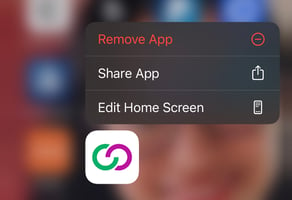
- Then, go to the Apple Store and search for Brella. Download the app again.
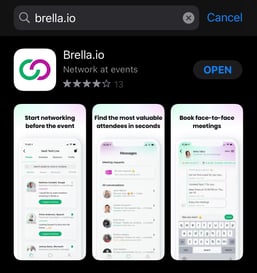
- Reinstall the app with the latest version. Go back to the Brella app settings and make sure that the storage and cache are 0MB. If it’s not clear it again.
- Open the app. Access the platform
- Go to the Brella app. Press on the app icon and click on Remove App.
