- Help Center
- I am an App User
- 📖 Networking: 1-1 Meetings & Chat
-
I am an Event Organizer
- 📖 Getting Access
- 📖 Event Details
- 📖 Customization
- 📖 Ticketing
- 📖 Matchmaking
- 📖 Sponsors
- 📖 Schedule & Widget
- 📖 Attendees & Groups
- 📖 Event Onboarding
- 📖 Speakers
- 📖 Streams
- 📖 Breakout Rooms
- 📖 Event Info Pages
- 📖 Communications
- 📖 Home Analytics
- 📖 Exporting Reports
- 📖 Analytics Tab Overview
- 📖 Traffic Analytics
- 📖 Integrations
- 📖 Best Practices
- 📖 Troubleshooting
-
I am a Sponsor
-
I am an App User
-
I am a Web App User
-
Integrations
-
Brella Partners
-
Brella Dictionary
Mobile App: How can I cancel or reschedule a meeting?
Learn how to cancel or reschedule your meetings by navigating to the chatbox on your app.
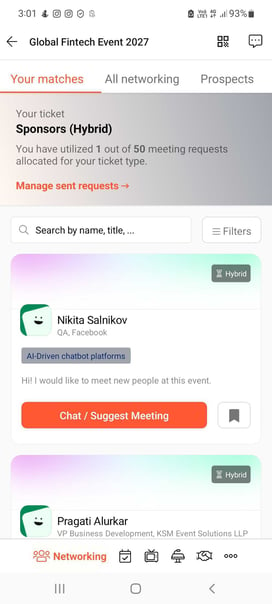
To be covered
👉 Cancel or Reschedule a meeting
- Click on the 'Messages' icon (mobile app - on the right top corner)
- Find the meeting conversation you would like to cancel or reschedule from your event schedule.
- Click on top of the meeting request
- Click on "Reschedule" or "Cancel" meeting
- You can also find your meetings on the "Home Page."
Or "Agenda" (Mobile App). After you click on your meeting, it will take you to the message, where you can cancel or reschedule your meetings.
💡 Tip: When canceling meetings, you can leave a message informing your partner why you are canceling the meeting. This will free up the meeting slot for both of you, so you can either block it or book another meeting.
Great job! Now you can successfully cancel or reschedule a meeting on Brella.
Last updated on July 2022.
Written by Rajinda Wijetunge.

If you didn't find an answer to your questions, contact the Support Team here.
👇
