Learn how to join an event using an invite shared by the event organizer in your Brella account
To be covered:
- Intro
- Claim an invite in your Brella account
- Decoding multiple invites
- Sharing an invite in your Brella account
Intro
If the event organizer has decided to share the invite on the Brella account, you should be able to see the event already saved when you create a new account for the same email address and log in to next.brella.io. The point to note here is, that you must log in using the same email address you used to register for the event. This is the same email address the event organizer will have saved as a point of contact to share the event invite with you. If not you will not see the invite saved in the account.
Claim an invite in your Brella account
A saved new event invite will look as follows in your Brella account. Refer to the numbered section explained below the image to understand what each area means.
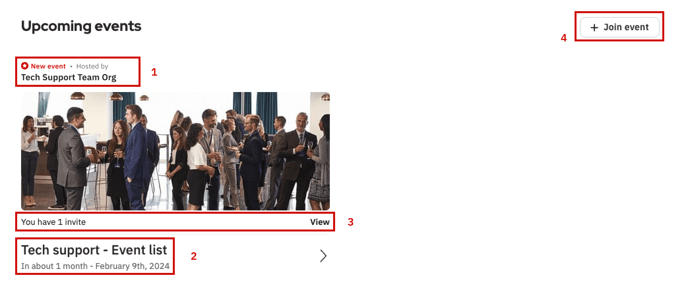
1 - If it is a new event invite that you have not claimed as yet, it will be marked as '*New event' in red font. The invite will also highlight the name of the organization that is hosting the event.
2 - This area has the name of the event the invite is shared for, the exact event date, and the time remaining for the event date.
3 - You can also view the invite that has been shared with you and how many invites you have been assigned for this event.
4 - If this is not the event you want to join, you are still given the option to enter the join code of a separate event and join that event.
💡If you already have one new invite shared in your Brella account, you are not required to enter a join code again. Simply click on the image of the event invite to claim the invite and you will be directed to create your event profile.
❗If you have one new invite and see the following error message when clicking on the event image, that means the invite has been already claimed by you from a different email or by someone else.

Click on the 'View' button below the event image to view more details about the invite and who has claimed it.
If you have only one invite assigned, you will not be able to go forward unless you contact the person who has claimed your invite and get in touch with our technical support team to remove him/her from your seat. If not you need to get in touch with the event organizer and request a new invite to be assigned.
Decoding multiple invites
There can be situations where you have been shared multiple invites or multiple seats for the same invite. If there are multiple invites assigned to the email you are logged in with, they will be listed down once you click on the image of the event as follows:

At this point, you can select which invite you want to use and click on 'Claim invite'. You will not be required to enter a join code but will be directed to create your event profile.
More details of the invites can be viewed when you click on the 'view' option below the image.

Once you click on the 'View' you will be shown all the invites that have been assigned for this event to the email you are currently logged in with.
Invite type
This displays the group of attendees/ticket type each invite belongs to. For example, attendees, sponsors, VIPs, One day pass, speakers special etc.
Invite status
This displays the current state of the invites that have been shared. If there are multiple seats assigned to the same invite, that will be displayed here as well. If there is only one seat assigned and no one has used that invite as yet, it will be shown as 'Not claimed yet'. This status will change when an invite has been claimed as follows:
Invite has been claimed by you from the same email address you have logged in to the Brella account.

It will state that the invite has been claimed by you and the 'Claim' button if you have one or multiple invites, will not be active any further since you have already joined the event from the account you have logged in with. In such a case you can share the extra invites by following these steps.
Invite has been claimed by someone else or by you from a different email address to what you have been logged in with.

It will show who has claimed the invite under the 'invite status'. If you have multiple invites (as displayed in the screenshot above) and only one of the invites has been claimed by someone else, you will still have the 'claim' button activated for the other invites which you can use and join the event yourself.
💡If you can see that it is you who has claimed the invite but from a different email, we suggest that you log out from the current account and log back in from the email address you have claimed the invite.
Sharing an invite in your Brella account
If you have multiple invites assigned or you wish to share the only invite that has been assigned to you with a 3rd party, you can always click on the share icon. This will create a pop-up with will have a shareable link to be copied. You can copy the join link given and share it with anyone you wish to do so.

QR codes on invites
If the event organizer has activated the QR codes to be displayed in the event invites, they will be shown just above the claim button. You can use the QR code to check in to the event yourself or share the QR code with anyone you wish to share the invite with as well.

Last updated - January 2024.
Written by Nisansala Wijeratne.

If you didn't find an answer to your questions, please get in touch with the Support Team here.
👇
