Learn how Brella supports tax collection through Stripe.
To be covered:
Intro
Let us take a look at tax settings within the Stripe payment gateway. Do note that the tax will only be visible on the Stripe checkout page and then in the receipt/invoice that the attendee receives from Stripe. Currently, tax rates aren't visible on the Brella ticketing page, although you could add a description to each ticket to identify the tax for each ticket.
Instructions to add a new tax to a product or ticket:
Taxes can be added to the Stripe Tax Rates section.
- Go to your Stripe dashboard,
- Then Products,
- and click on Tax rates.
❗ NB! Brella currently doesn't support automatic Stripe tax registrations. So the only way to collect taxes on Brella via Stripe is by adding manually tax rates.
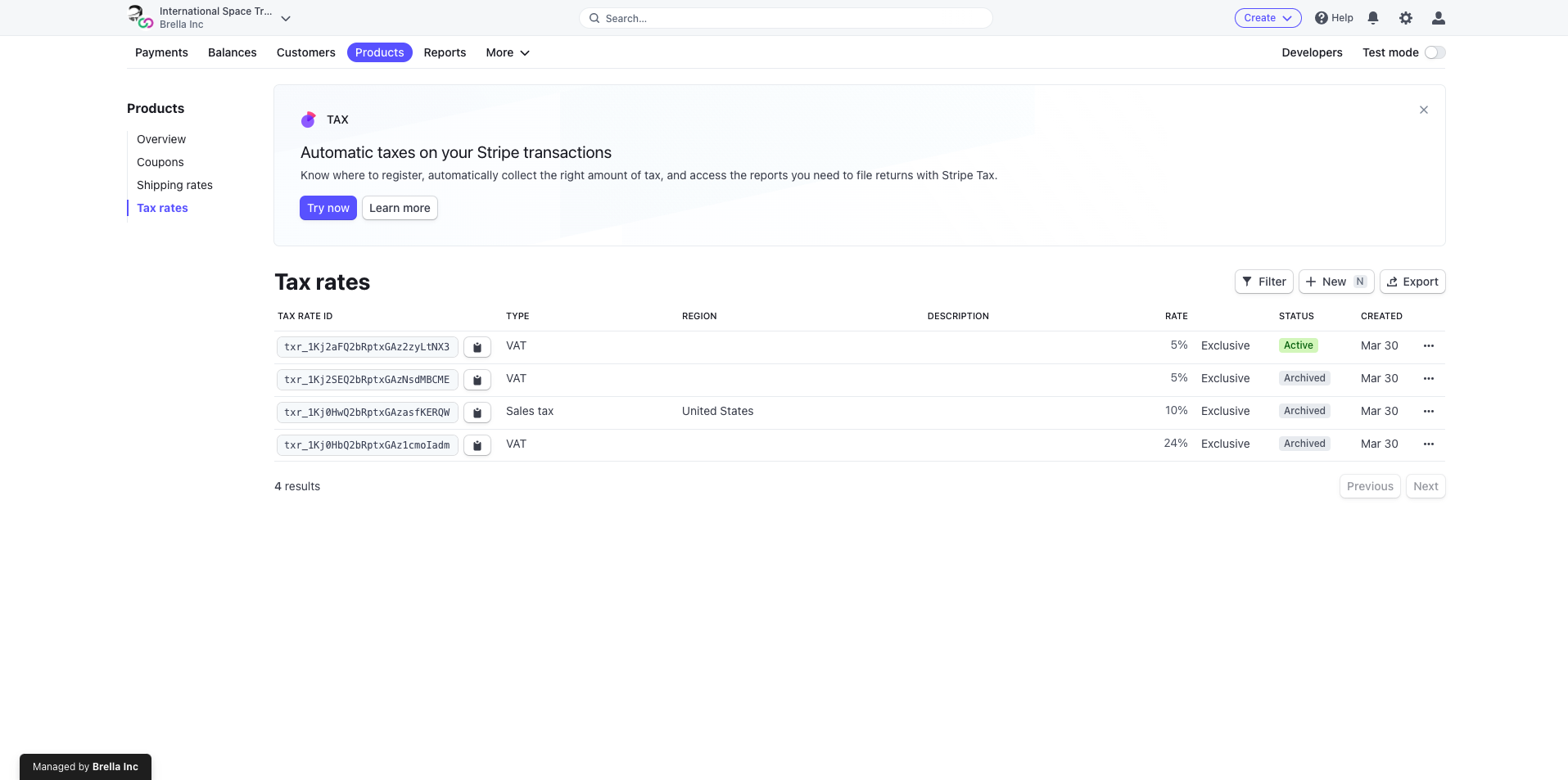
- In the tax rates section, you can add new taxes. Stripe supports VAT, GST, Sales, and Custom tax types. You can make it inclusive or exclusive; add the percentage and description.
❗ NB! You will also be asked if you want to specify the region where the tax should be applied. There can be the following cases of how taxes will be applied based on the region.
- You didn't add any tax rates at all -> no billing address was asked on checkout and no tax rates applied.
- Only general tax rates added (you didn't specify any region when creating the tax) -> no billing address asked on checkout and the same tax rates are applied for all.
- Specific country tax rates added (you added a particular region when creating the tax) -> The billing address is mandatory on checkout, and taxes get applied specifically based on the attendee's billing address; no additional fees from you; if attendee's billing address doesn’t have a tax rate specified, then no taxes are taken from the attendee.
Stipe currently supports the following countries for dynamic taxation: the US, GB, AU, and all countries in the EU.
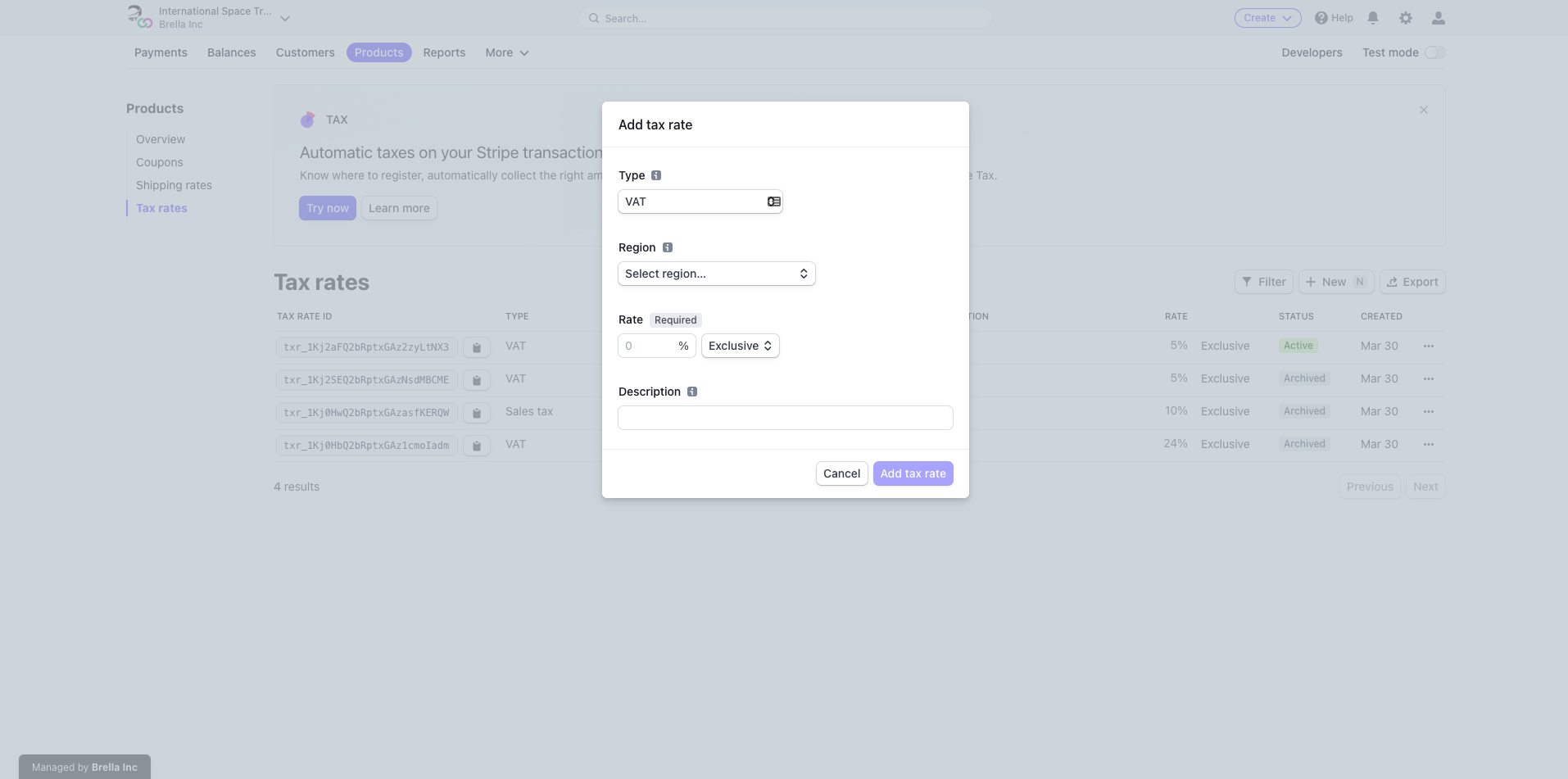
5. After adding your tax, it will be applied to all attendees for all ticket types if you add a general tax. If you added a country-specific tax, then they will only be applied depending on the attendee's billing address.
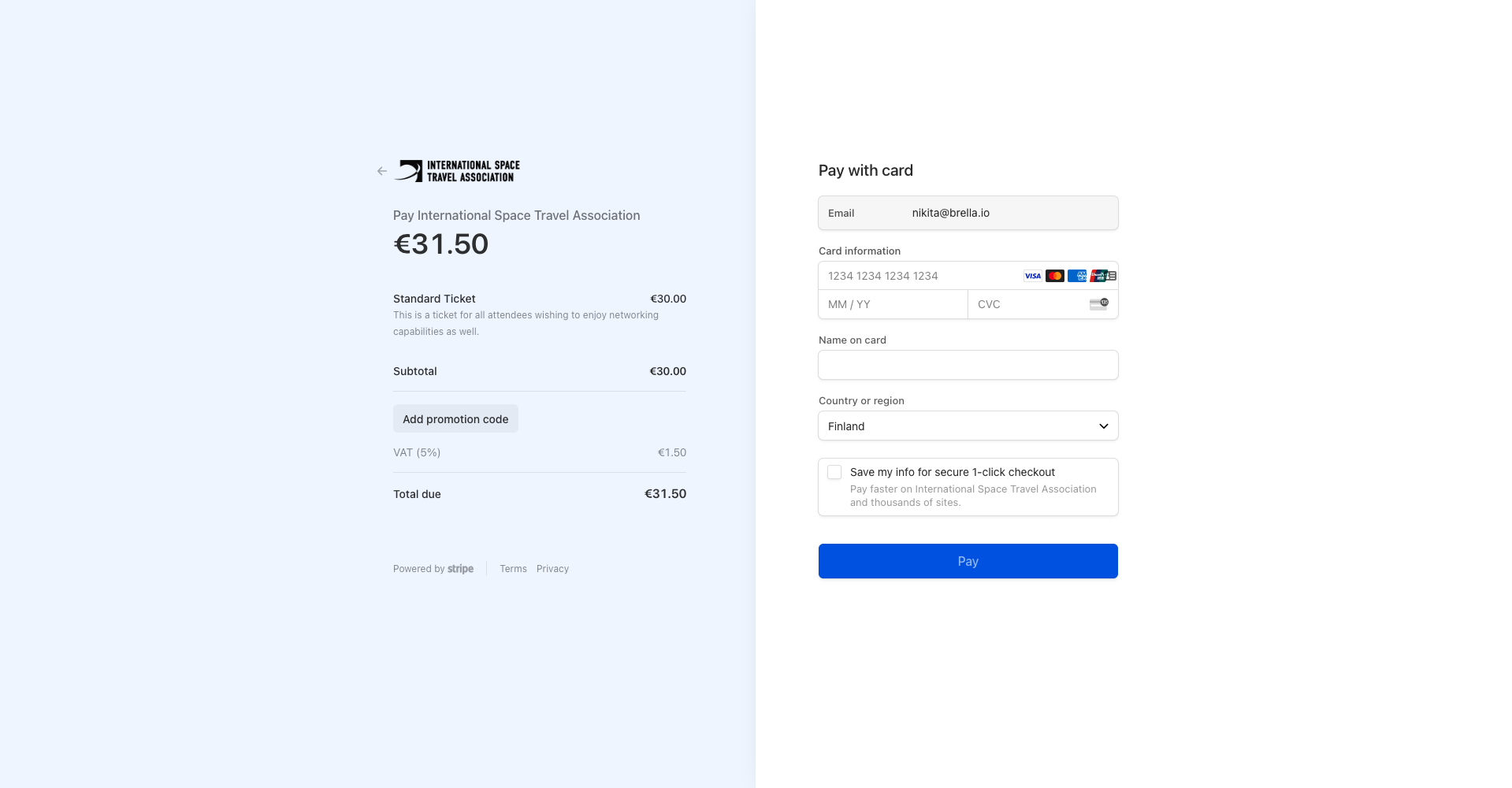
Last updated - September 2023
Written by Nisansala Wijeratne

If you didn't find an answer to your questions, please get in touch with the Support Team here
