Learn how to enable the meet-at-booth function and booth display
To be covered:
Intro
In this article, you will learn how to allow meetings to happen in custom locations apart from the Networking Area for in-person and hybrid events. The first version of this feature will focus on enabling custom meetings in various sponsor booths.
Set up meet-at-booth
In the “Sponsors” tab of the Admin Panel, the event organizers can turn on the new “Meet-at-booth” option. This will allow organizers to enable/disable this feature for each sponsor or an entire sponsor category.
Steps to follow:
- Navigate to the Admin Panel – Sponsors
- Click on the ‘Settings’ tab
- Turn “Meet-at-booth” on

- After turning on Meet-at-booth for the event in the settings, go to the 'Categories' tab and decide which sponsors you want to have this feature enabled for. This will allow you, as the organizer, to enable/disable this feature for each individual sponsor (or an entire sponsor category).
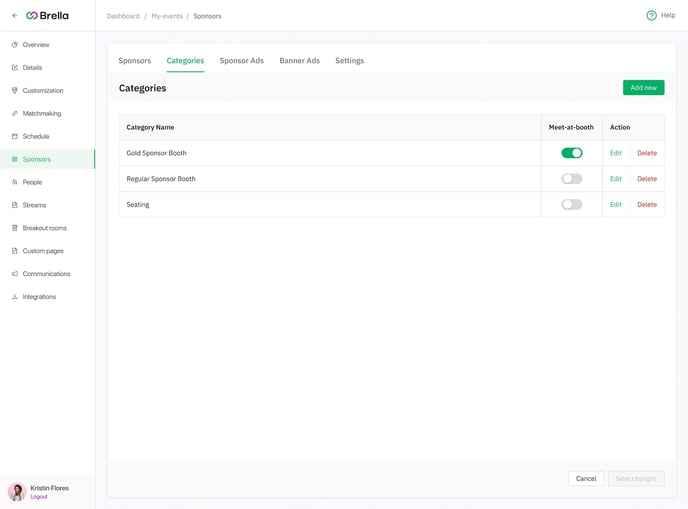
💡 Turning the Meet-at-booth feature on will allow the Sponsor Representatives & attendees to select “Sponsor booth” as an option on the web and mobile apps when requesting meetings apart from the Networking Area of the event.
✍️ POINTS TO NOTE:
- If the Meet-at-booth is enabled for the whole category, this feature will be enabled for all the sponsors in that category. If you want to disable it for a particular sponsor within that category, you can do so by going to the 'edit details' section of the sponsor.
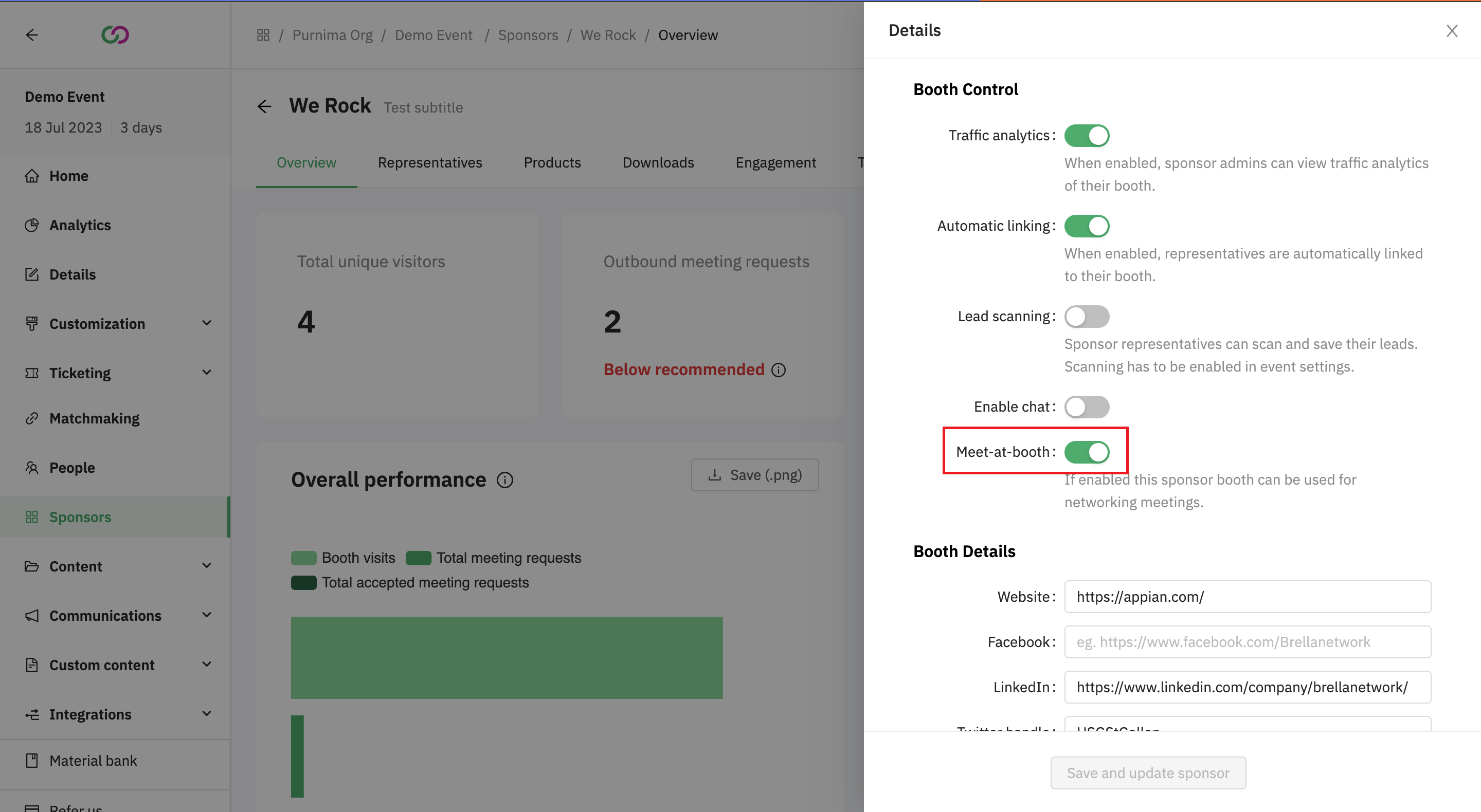
- The option to enable/disable this feature is available on sponsor.brella.io as well for each virtual booth within the 'engagement' tab.

The changes made to this function on the sponsor panel will be automatically applied to the individual sponsor on the admin panel and vice versa. - If the Meet-at-booth is disabled for the whole category, this feature will not be visible for activation for sponsors in that category in the admin panel or on the sponsor panel.
✍️Now you also have the option to rename the word 'Booth' within a maximum character limit of 20. This will replace the word booth everywhere where meet-at-booth is shown in your event. You can do this under the same sponsor settings as shown below.

Set up booth display: Link sponsor booth to representative profiles
This feature allows the sponsors to easily showcase their virtual booth on their personal profiles in a matter of a few clicks. This will also enable sponsors to prominently display their company’s booth profile and drive direct sales traffic to their e-commerce funnels (including those external to an event).
Steps to follow:
- Navigate to the Admin Panel – Sponsors
- Click on the ‘Settings’ tab
- Enable and disable the booth linking feature for all your sponsors at once
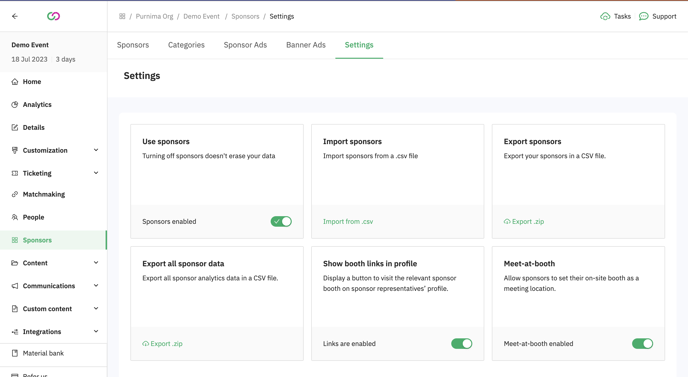
⚡Note: When this feature is enabled, your sponsors will be able to set up their personal (individual) profiles, including the company’s booth link. This will help all companies’ representatives to differentiate themselves from the attendees.
Last updated - August 2023.
Written by Nisansala Wijeratne.

If you didn't find an answer to your questions, please get in touch with the Support Team here.
👇
