Learn how to upload all matchmaking categories, interests and intents through a .CSV file
To be covered:
- Intro
- How to import matchmaking categories (Steps)
- Setting up your .csv file
- Troubleshoot errors during uploading the file
- Template - .csv file download link
Intro
We at Brella understand that event organizers would like to get things set up asap. Uploading the matchmaking categories will indeed save time rather than manually updating each category, interest, and intent through the admin panel. Through a CSV file, you'll be able to organize, order, and upload your categories in less than 5 minutes.
How to import matchmaking categories (Steps)
You can upload the matchmaking data using two separate locations.
Option 1 - When enabling matchmaking from start
This option is at the beginning before you decide to enter the matchmaking data from scratch or using a Brella template.
- Navigate to the admin panel and click "Matchmaking"
- Click 'Import' and select the 'Import CSV' option
- Select the upload option under the title 'Matchmaking data' to add your CSV file and click 'Import'
Option 2 - After starting matchmaking
This option is after you have started matchmaking and decides that you would rather prefer to import the data via a CSV than entering it manually or use a Brella template. Using this option would replace any matchmaking data you have already added manually or via a template.
- Navigate to the admin panel and click "Matchmaking"
- Click 'Start matchmaking' and select 'Start from scratch' or a template of your choice, then 'Proceed'
- In the next step, you can either click "Skip Identity" OR Click "Proceed"
- If you select the 'Start from scratch' option, the matchmaking data will be empty at this point. If you select a Brella template, you will see the template data.
- Click 'Import CSV' if you decide at this point that you would rather prefer to import the data via a CSV than enter it manually or use a Brella template
- Select the CSV file with matchmaking data and click 'Import'
Setting up your. CSV file
- Open an Excel or download the template of the required .csv file
- Update your categories, interests, and intents.
The first column is for the category.
Each category should be in a row of its own. don't write any interest or intent in the same row. begin one cell down in the next column as shown in the example
Finally, you can add the intents beside each interest.
The intents currently understood by our matchmaking AI are networking, trading, investing, recruiting, and mentoring.
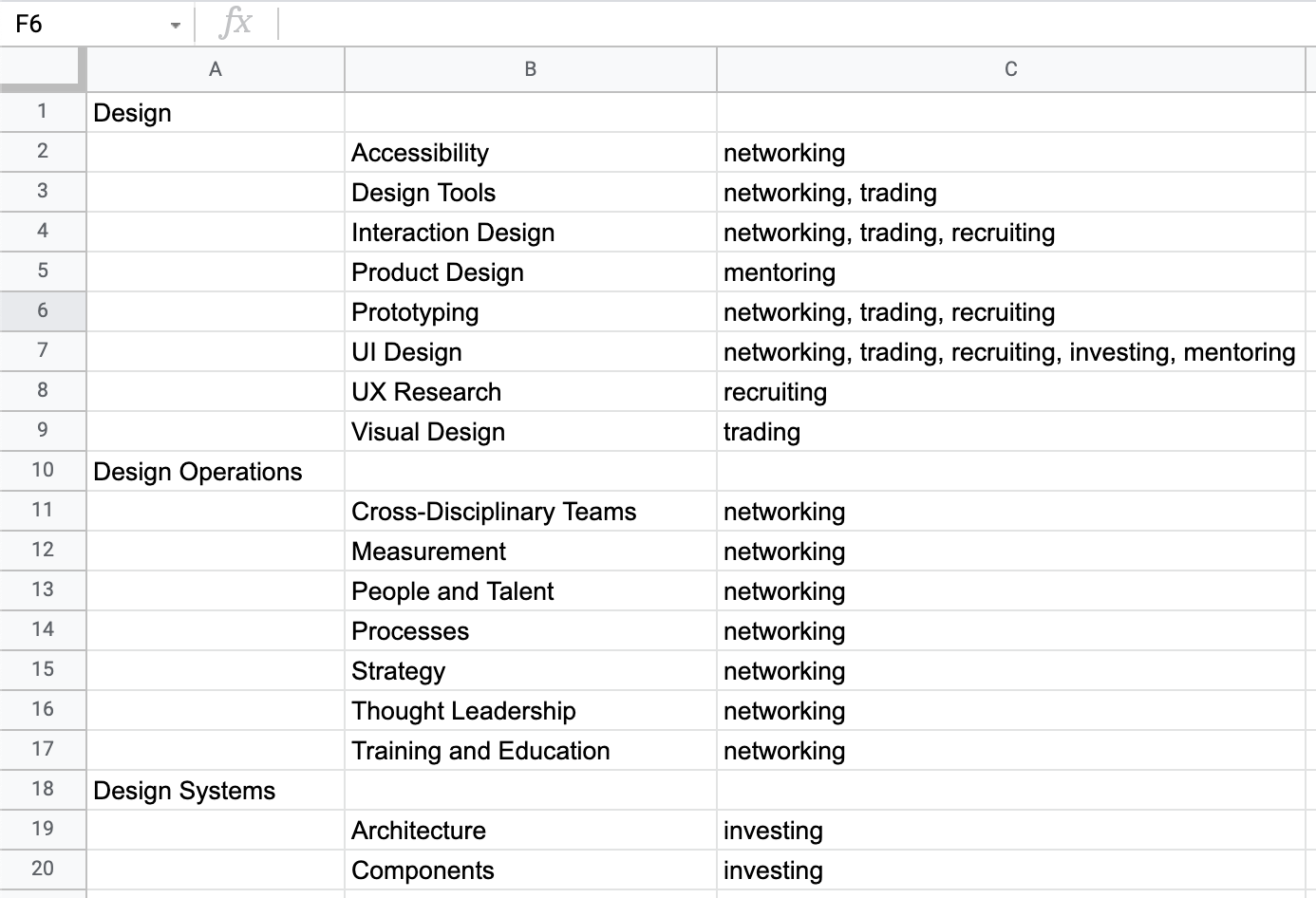
🔍 Note! Each interest needs at least one intent. We highly recommend including networking in each interest.
Troubleshooting Information
❗Suppose the system doesn't accept your list do check these common issues faced.
- Make sure it is a CSV file.
- Make sure it doesn't have titles added in the top row (e.g. categories, interests, intents)
- Ensure not to have any semicolons. Open the saved CSV file with TextEdit, Notepad, or WordPad (or a similar program) to check if you have them. Replace the semicolons with commas before uploading them to Brella. You can do that by:
- Right-click or control-click the file.
- You will see a menu pop up.
- There you will see the option "Open with"
- Open with TextEdit, Notepad, or WordPad (or a similar program).
- Once the file is open in your text editor of choice, replace all semicolons (;) with commas (,):
-
- Control + H (on PCs) or Command + F (on Macs)
- Enter semi-colon ";"
- Choose to replace all with a comma ","
- Save your file, and it's ready to upload!
Template
- Matchmaking categories .csv template - download.
Congratulations! Your matchmaking categories are now uploaded to the Admin Panel, and your attendees can begin networking and creating connections.
Last updated - January 2024.
Written by Purnima Jayasuriya.

If you didn't find an answer to your questions, please get in touch with the Support Team here.
👇
