Learn how to enable and disable the feature flags of email settings.
To be covered:
Intro
The event organizer can toggle on/off the features under email settings that are related to QR codes and confirmation emails sent during the ticket purchase. These settings apply to our default emails.
Let's get started!
QR code for Ticketing emails
You can toggle on/off a button that will generate the QR codes on the ticketing email. Once you enable the feature, the QR code will be included in every ticketing email sent out to event participants.
- Go to manager.brella.io
- Go to Communications
- Click on Email settings
- Toggle on/off the QR code for Ticketing emails.
Here is how the QR code looks in the ticketing e-mail;
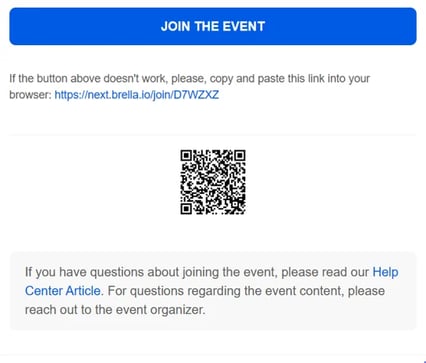
QR code for Invite emails
In the same way, you can toggle on/off the generation of QR codes on the Invites emails. Once you enable the feature, the QR code will be included in every invitation email sent out to event participants.
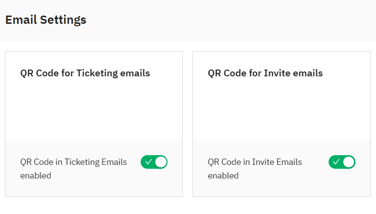
❗Kindly note that this feature will be available only for In-person and Hybrid events.
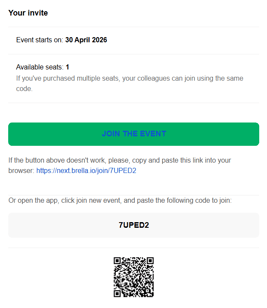
Ticket confirmation emails
You can toggle on/off a button that will send out an email confirmation for participants after purchasing tickets.
1. Go to manager.brella.io
2. Go to Communications
3. Click on Email settings
4. Toggle on/off Ticket confirmation emails
💡 The ticket confirmation email will contain the details of the attendee, the event type, event details, etc...
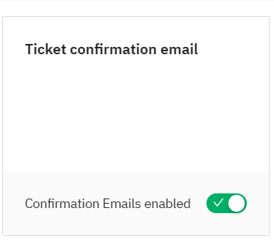
Here is how the ticket confirmation e-mail will look;
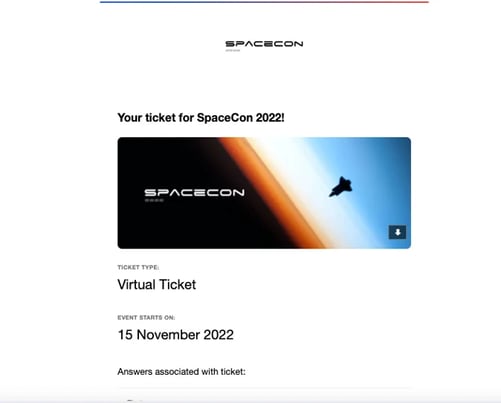
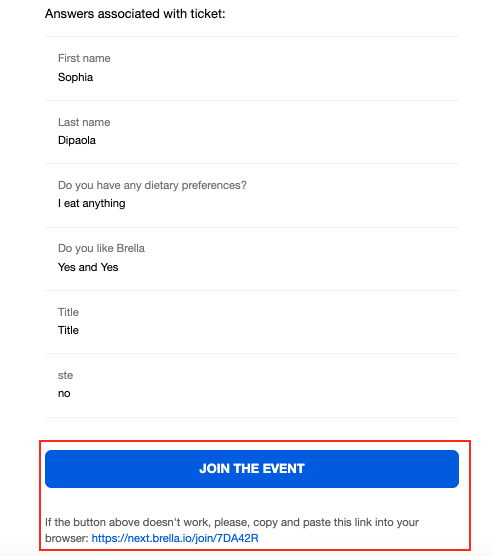
Last updated in July 2023.
Written by Rajinda Wijetunge.

If you didn't find an answer to your questions, please contact the Support Team here.
👇
