Learn how to export the ticketing report of your event
To be covered:
Intro
If your event is using Brella ticketing, this report will provide you with all the information you need to know about the ticket purchases which has happened through Brella.
The ticketing report
You can download this report by going to the ticketing section of the admin panel, clicking 'Settings', and then clicking on 'Export ticketing report CSV'.
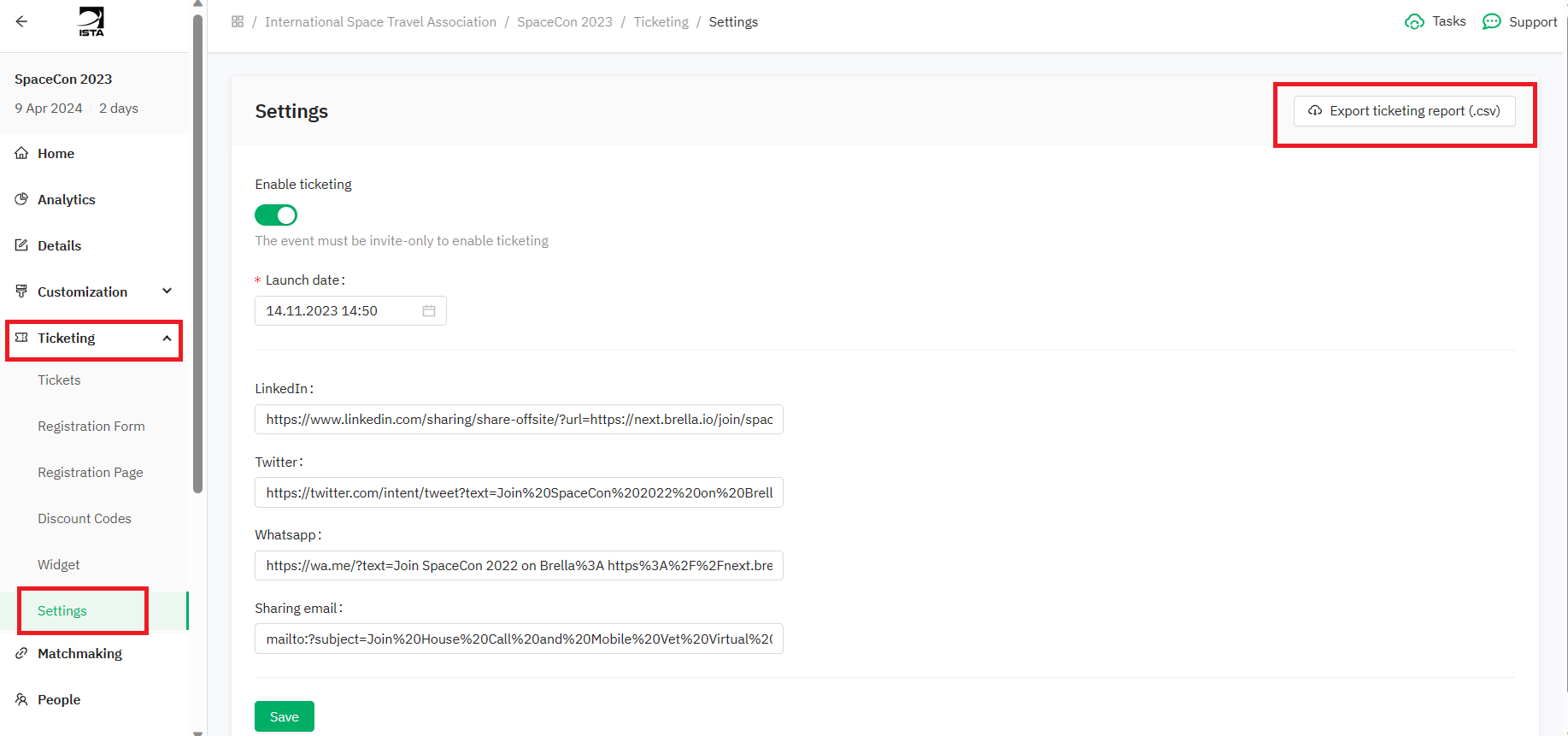
The report will be emailed as a CSV file to the email address you are logged into the admin panel.
The ticketing report will have all you need to know about from the point an individual purchases the ticket until he joins the event on Brella as an attendee. The following columns are available on the CSV:
- Transaction ID - If the ticket was paid via Stripe, this ID is Stripe generated and will start as 'cs_live'. If the ticket was not paid or used a 100% off discount code, the transaction ID is Brella generated and will start as 'Brella' and there won’t be any trace of this ticket purchase on Stripe.
- Ticket purchased time - The time the ticket was purchased
- Purchaser name - Who purchased the ticket
- Purchaser email - Email of the person who purchased the ticket
- Tickets purchased - How many tickets were purchased in one order
- Total subtotal amount - Total to be paid before any discounts
- Total discounted amount - Discount amount applied
- Total amount - Total paid after applying the discounts
- Ticket type - The type of the ticket purchased
- Discount code applied - Which discount code was used to purchase the ticket
- Ticket price - The price of the ticket before the discount
- Ticket discounted amount - The amount applied as a discount
- Ticket paid amount - The amount paid to buy the tickets
- Registrant email - The attendee's email address
- Last name - Attendee's last name
- First name - Attendee's first name
- Company name - Attendee's company name
- Title - Job title of the attendees
- Attendance type - Whether the attendee is joining the event in person or virtual
- Answers to any other questions you set up in the 'Registrant info' section of the Registration form will be listed from here on in individual columns
- Invite code - The join code of the attendee
- Group associated - The group of the particular ticket bought and the attendee assigned
- QR String - QR code string to generate the QR code for the particular attendee
- Invite used time - The time the join code was used by the attendee
- Invite used by - Who has used the join code
- Attendee first and last name - The name of the person who has used the code and joined the event as an attendee
- Attendee company - The company details of the attendee
- Attendee job title - The job title of the attendee who joined the event
💡Ticket purchaser details can differ from ticket registrant details. For ex: A company assistant is buying a ticket on behalf of the original attendee. However, ticket registrant details can almost always be similar to the event attendee details.
Last updated - September 2023.
Written by Nisansala Wijeratne.

If you didn't find an answer to your questions, please get in touch with the Support Team here.
👇
