Learn how to rename and reorder the event menu
To be covered:
Intro
At Brella, we understand that each individual would have different priorities in their events. While some would wish to promote their sponsors, others may wish to promote networking options. As an event organizer, you can customize the order of the tabs including any sponsor tabs/custom pages you have added, to make browsing more efficient for your event attendees and to deliver the expected results from the event.
How to use (steps)
To edit your event menu tabs, follow the steps below:
- Admin Panel - 'Customization' - 'Tabs'
- You have the option to rename the tabs or leave the default titles.
- To reorder,
- simply click and hold on the two lines in the front of the selected tab
- drag and drop the tab to the position in the menu.
- Scroll down and click on 'Save Changes'
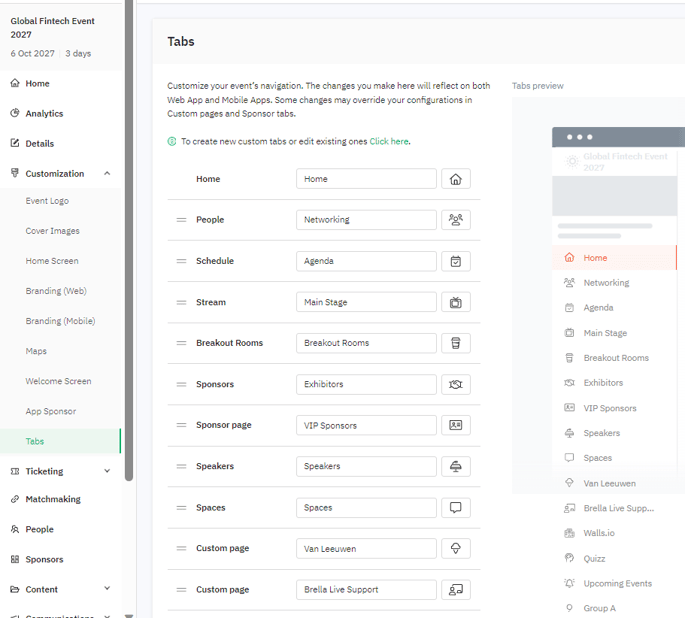
The custom pages will be titled as 'custom page' with the relevant title you have given and the additional sponsor tabs you have added will be named 'sponsor pages'.
💡 You will not be able to move the 'Home' tab as it should always be the first tab on the menu.
You can also change the icon linked to each tab by clicking on the icon related to each tab on the right-hand side.
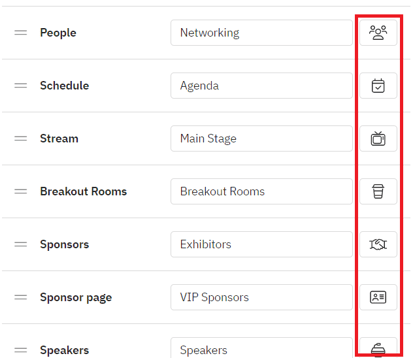
At this point, you will be able to view the tabs of all the available functions of Brella regardless you are using them for your event or not. However, if you are not using a particular feature, it will be displayed with 'Diagnal stripes' as an indication.
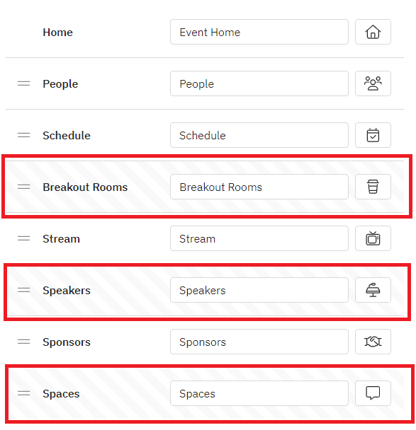
The changes you make here will be visible both on the web app and the Brella mobile app with immediate effect.
Last updated - January 2024.
Written by Nisansala Wijeratne.

If you didn't find an answer to your questions, please get in touch with the Support Team here.
👇
