Learn how to set reminder emails to attendees that have pending meeting requests.
To be covered
- Intro
- Schedule notification reminder emails
- Delete notification reminder emails
- Sample event reminder email format
Intro
We believe these emails are essential to increase participant pre-engagement and adoption. They are sent to remind attendees to check their profile in Brella and accept, decline, or reschedule pending meeting requests. This improves the overall networking experience. Scheduling these emails is optional, but we have found that these emails significantly improve meeting and adoption rates.
Schedule pending notification reminder emails
We suggest this timeline to schedule these emails for your event:
| When? | Time | Type of email |
| 3 days before | Morning | 1st notifications reminder email |
| 1 day before | Afternoon | 2nd notifications reminder email |
| On the 1st day of the event | Morning | 3rd notifications reminder email |
| 1 day before the event | Morning | Event reminder email |
- Navigate to the Admin Panel - Communications > Reminders.
- Add your first email by clicking on +Add reminder under the title 'Pending notifications reminder emails'. You can send any number of pending meeting reminder emails.
- When done with the scheduling, click Save.
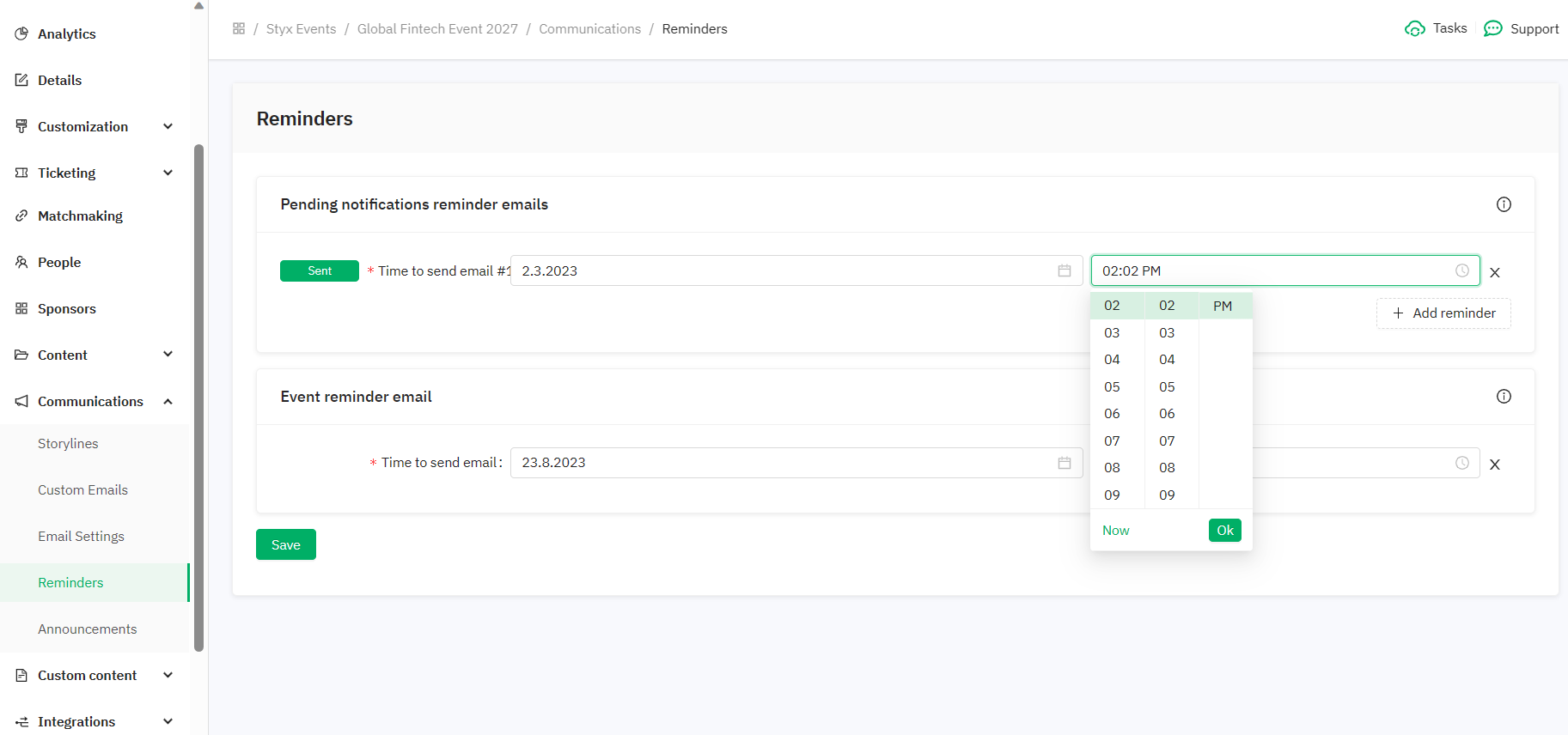
Once you are done, these emails will be saved by Brella and delivered based on the event time zone.
Delete pending notification reminder emails
To delete a pending notification reminder email, you need to click on the "X," and it will be removed immediately.
After making changes, remember to click Save.
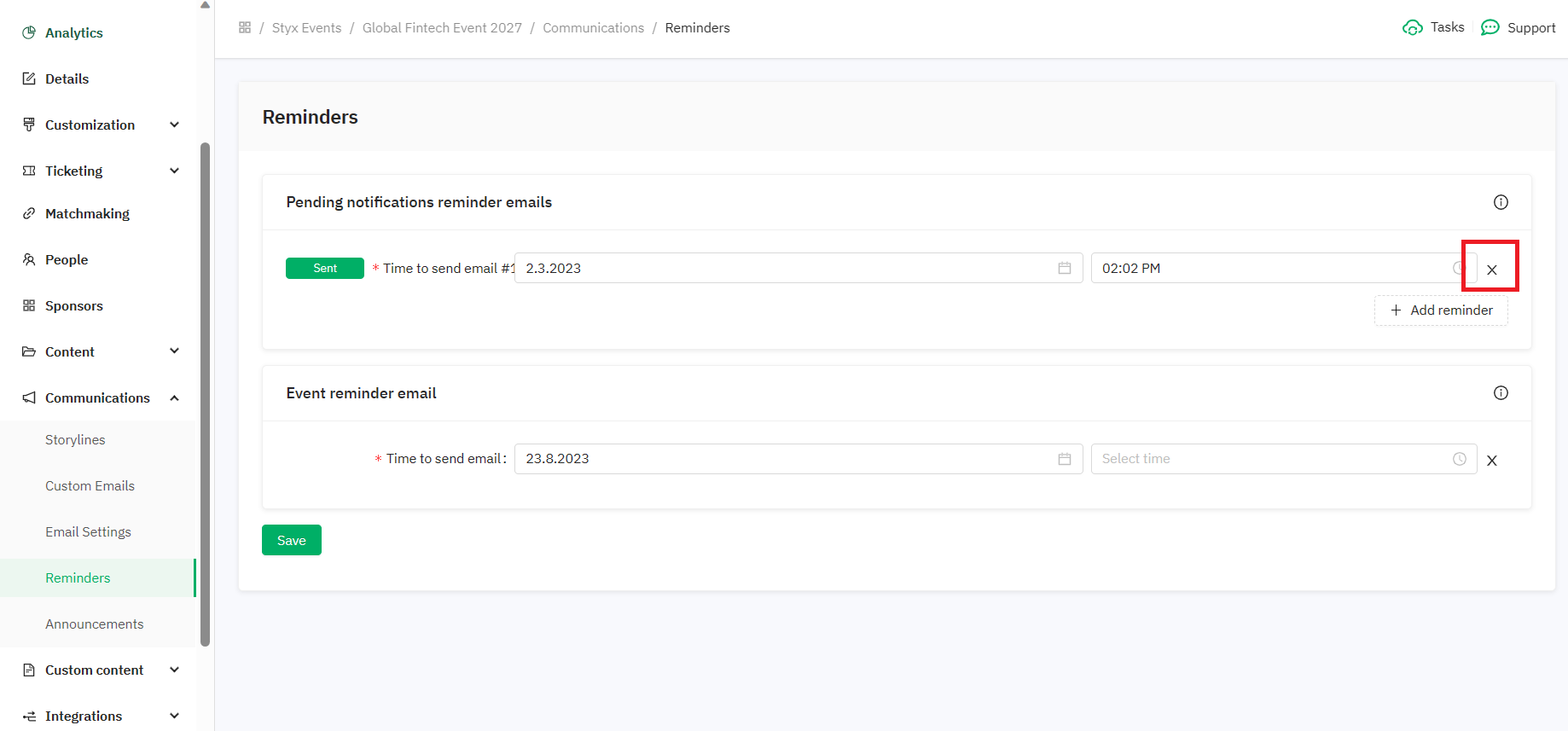
Sample event reminder email format
This type of email is automatic and cannot be customized at the moment.
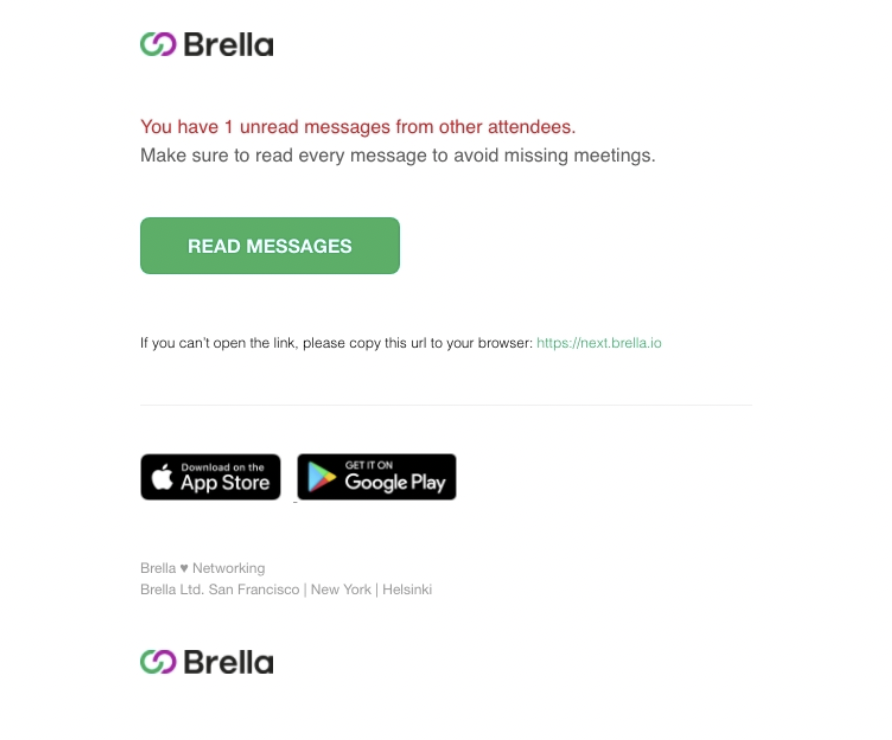
👉Note! Do not schedule pending notification reminder emails for immediate sending, have at least 5 minutes between scheduling and sending.
Last updated - August 2023.
Written by Nisansala Wijeratne.

If you didn't find an answer to your questions, please get in touch with the Support Team here.
👇
