Learn how to export participants' details from the Admin Panel.
To be covered
Intro
It is important for an event organizer to gather details of the event attendees. Therefore Brella offers three attendee reports that are available on the 'People' tab. The "Export attendees" report, the "Export meeting" report, and the "Open chat export". All these reports provide essential information on your attendee activity at the event.

-
The "Export Attendees" report
This allows you to gather basic information about the attendees who have joined the event using the Brella platform.
- The "Meeting Export" report
This report allows you to gather all the information regarding the meetings that attendees have made with each other.
- The "Open chat export" report
The open chat export will contain the details of the chats that have been sent out by attendees. This will allow you to see how many chats have been requested and also been replied to by attendees.
Please note that the report will not contain the conversations or the body of the chat.
Export attendee reports (Steps)
- Log in to your Brella account through manager.brella.io
- Navigate to the "People" tab and select "Attendees"
- You can export the respective reports from the top-right corner of this page.
- The report will be sent to your email address from which you can download and open the CSV file.
- You can export these reports at any time, multiple times.
👉 Note: As a Brella user (attendee), one can delete their account anytime to delete their data from the event. Deleting an account is permanent and Brella can't recover the lost data.
Attendee detail in one file from the Integrations tab
You can get all participant information by exporting the CSV file from the Integrations tab in the admin panel.
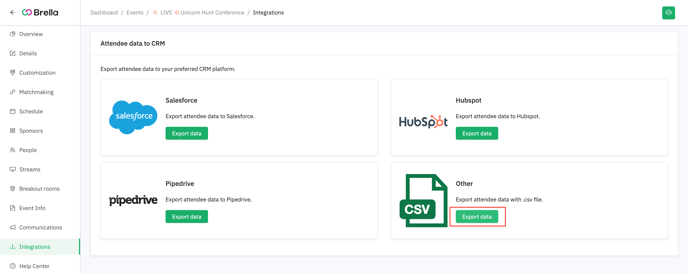
First name
Last name
Company Name
Job title
Operates in
Event name
Event date
Joined at
Registration method
Networking Status: whether an attendee opted in or out of networking
Nr of meetings and with whom
Networking about
All intents:
Exploring getting or buying,
Offering or selling,
Seeking a job in, Offering a job in,
Seeking investment for, Investing in, etc.
Last updated - July 2023.
Written by Purnima Jayasuriya.

If you didn't find an answer to your questions, please get in touch with the Support Team here.
👇
