Learn how to enable and manage the lead scanning function for general attendees.
To be covered:
Intro
This feature will allow your event attendees to scan each other and save the contacts as prospects within their event profile. The ability to add notes and save the contacts as prospects will help them to take their connections made during the event forward.
How to enable
To enable any kind of lead scanning for your event, it is important to have 'Lead scanning' enabled at the event level within the 'Details' tab of your admin panel.
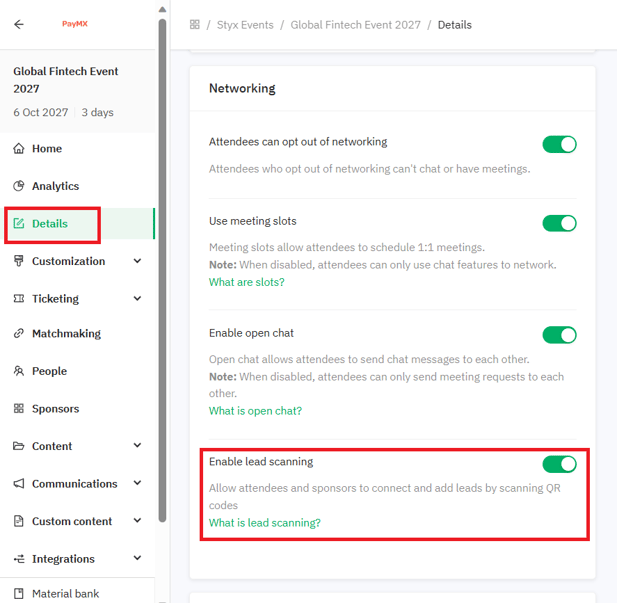
Once you ensure that lead scanning is activated on the event level, you can activate attendee-to-attendee lead scanning for each group of attendees as follows:
- Go to Admin panel -> People -> Groups
- Select the group you want to activate lead scanning for and click 'Edit'
- Activate the 'Lead scanning' toggle
✍️The prospects scanned by each attendee will be saved in their individual event profiles on next.brella.io. You as the event organizer will not have access on the admin panel to any of the prospects saved.
Points to note
- All pre-created groups have lead scanning enabled (but you can change it and it will only affect that group);
- All new groups you create have lead scanning enabled (but you can change it and it will only affect that group);
💡Changing the event setting to disabled just “disables” that functionality on the event level on the apps (also disables prospects tab on AP and SP), but doesn’t change the enabled/disabled settings for groups/sponsors.
If you bring the event back to enabled, previously set group and sponsor settings will remain. Any new groups and sponsors have by default what’s on the event level.- All pre-created groups have it disabled (but you can change it and it will only affect that group + it will also enable it on the event level);
- All new groups you create have it disabled (but you can change it and it will only affect that group + it will also enable it on the event level);
💡Changing the event setting to enabled just “enables” that functionality on the event level on the apps (also enables prospects tab on AP and SP), but doesn’t change the enabled/disabled settings for groups/sponsors.
If you bring the event back to disabled, previously set group and sponsor settings remain. New groups and sponsors have by default what’s on the event level.
❗Sponsor level precedes group level in lead scanning activation❗
- If you are a sponsor representative where lead scanning is enabled, but in a group where it’s disabled, then it’s enabled for you;
- If you are a sponsor representative where lead scanning is disabled, but in a group where it’s enabled, then it’s disabled for you;
Last updated - September 2023.
Written by Nisansala Wijeratne.

If you didn't find an answer to your questions, please get in touch with the Support Team here.
👇
