Learn how to add downloadables within the sponsor virtual booth
To be covered:
Intro
This feature allows the sponsors to add downloadable files to their respective virtual booths. This will help boost the sponsor's and attendee's experience by allowing them to upload and download files in virtual booths.
How to add downloadables
- Navigate to manager.brella.io
- Click on the event
- Click on the sponsors tab on the left-hand side menu
- Select the sponsor to whose virtual booth you want to add the downloadable file
- In the window that opens - select downloads from the top menu
- Click on add new - this will open a popup
- Enter the title of the file (Character limit 25)
- Enter the file description (Character limit 100)
- Click on the select a file drop-down and select 'insert file URL' OR 'upload a file' options
- If you pick the upload a file option, select the file to be uploaded saved on your device and click on create
- If you pick the insert file URL option, copy and paste the URL of the file you want to upload and click on create
Congratulations! You have successfully added a downloadable file to your sponsor virtual booth. You can add as many downloadable files as you require to as many sponsors.
💡You can delete/edit any file added by clicking on the dropdown arrow on the right-hand side and selecting the respective option for each upload.
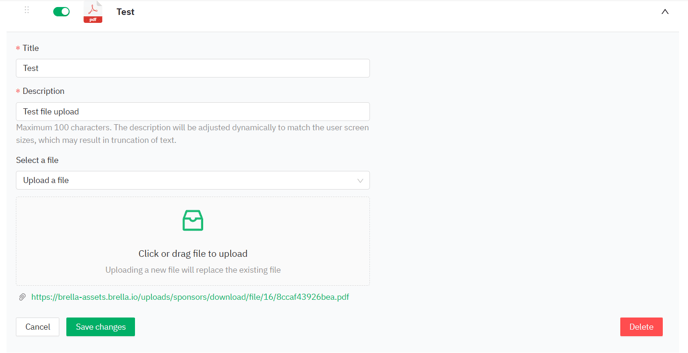
❗ The maximum size of the file in the sponsor booth download should be 5 MB.
Last updated - July 2023
Written by Yusra Mohideen

If you didn't find an answer to your questions, please get in touch with the Support Team here.
👇
