Learn how to add the schedule widget to the event website.
To be covered
Intro
The Brella widget is a unique tool that you can use to display your event's agenda from Brella's Admin Panel to your website. The Brella widget will display:
- The Brella Event Schedule,
- A Search Box that can search day, title, speakers, tags, and locations, and lastly,
- Filters that include Location and Theme Tags.
Test your widget
If you're unsure how the widget will look, this site is a great way to preview it. Copy your widget and paste it into the left column to see how it could look. Here's a short guide on what you will need to do:
- 👉 First, erase the text from the left bar.
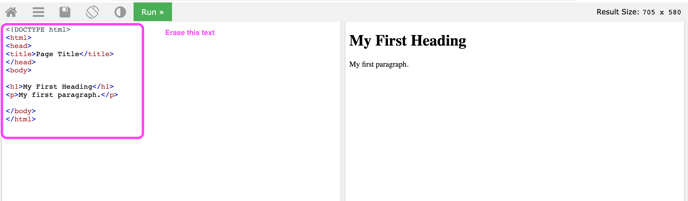
- Then paste the widget code, copied from the Admin Panel, paste it to the left bar and click on Run.
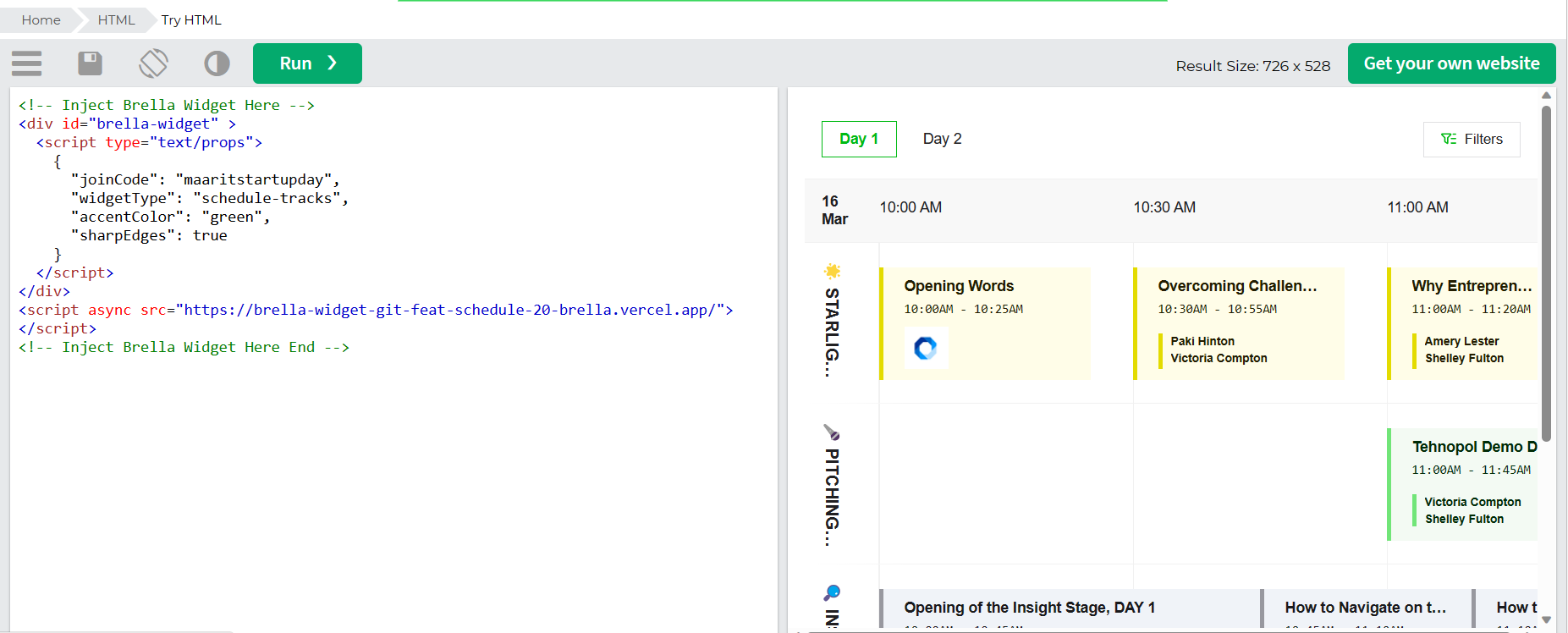
🌟 Congratulations, that is it! This is precisely how the Brella widget will display your event's agenda on your website!
Adding the widget to your event website
- In the Schedule tab of the admin panel, click on the Brella widget tab.
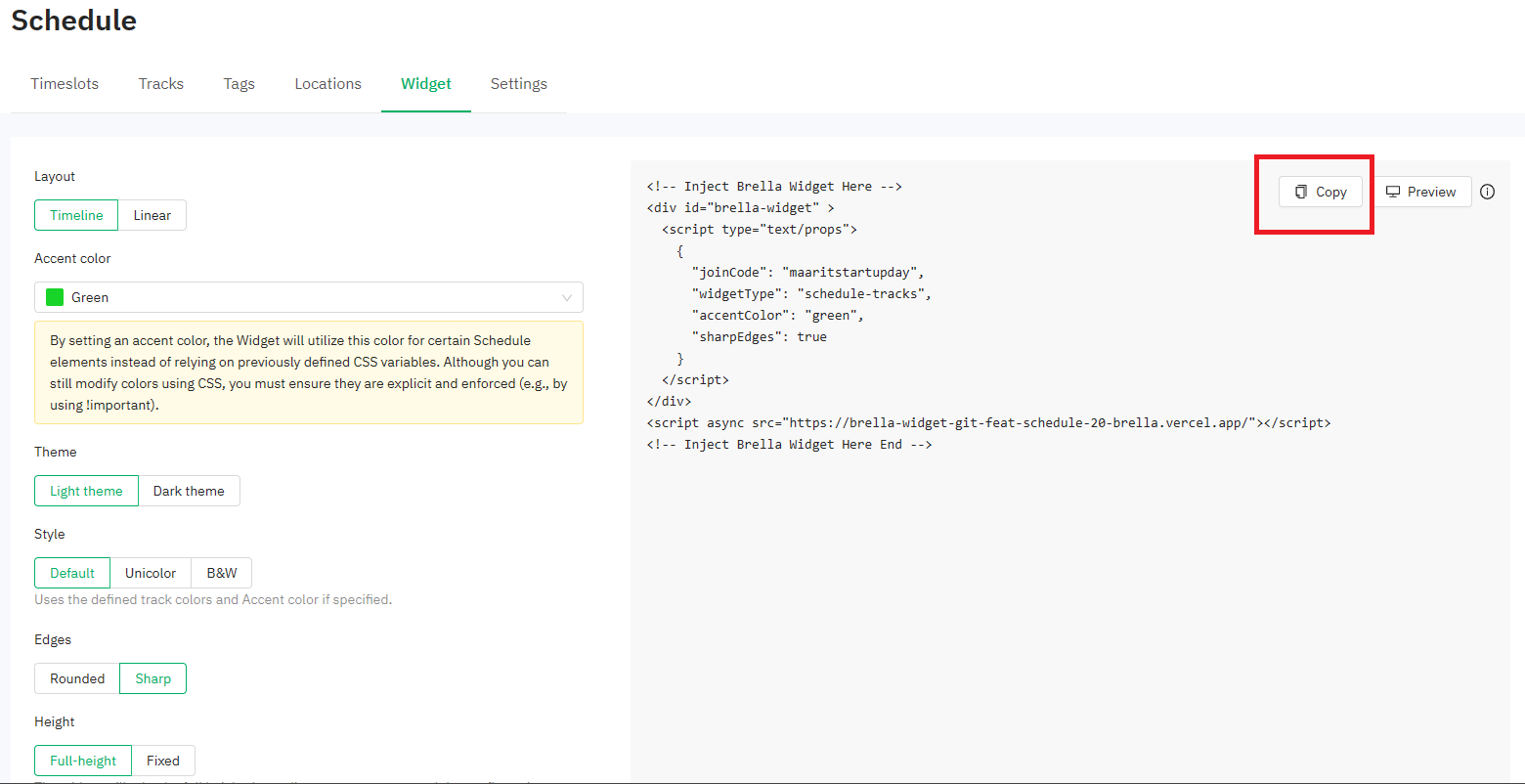
- Copy the script, then add it to your event website, where your schedule should be. The result would look something like this.
❗ Important: The widget is not dynamic within time zones outside the platform. We highly suggest adding a text/banner on the hosting site to inform the participants on which time the schedule is based.
Last updated - July 2023.
Written by Nisansala Wijeratne.

If you didn't find an answer to your questions, please get in touch with the Support Team here.
👇
