Learn how to log in to a Community as a Member. You'll receive an invitation to Brella and be prompted to create an account if you don't have one yet.
To be covered:
Intro
If you are here, you are either joining a new Community or need to go back to basics. Anyhow- Welcome!
If you have used Brella before, you can use the same account to join the Community. For that, go to next.brella.io to sign in and follow the instructions in your invitation email.
Organizers or Hosts will send you an invitation a few days before the event kicks off. Usually, invitations are sent by email or directly to your Brella account.
You can sign in to Brella on your laptop, PC, or mobile device.
Creating a Brella account
- Creating a Brella Account with Email
- Creating a Brella Account with a Social Media Login (Apple, LinkedIn, Facebook, Microsoft, Google)
- If you create a Brella account with Facebook, Google, Microsoft, LinkedIn, or Apple, you'll need to create an account with your respective email and password.
- Once you have an account, log back into Brella any time through the 💻 web app or 📱mobile app.
- Logging into Brella with Email
- Logging into Brella with a Google or Microsoft account
- Logging into Brella with LinkedIn or Facebook
- Logging Into Brella With Your Apple Account
- How to Re-Join a Community?
👤 Logging into Brella
- Go to next.brella.io.
- Choose "Continue with Email"
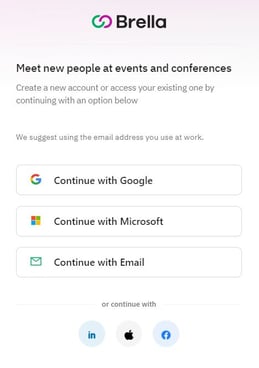
- Input your email address and check your inbox for the login email. Click "Log in to Brella"
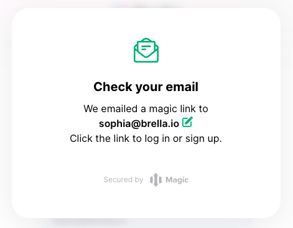
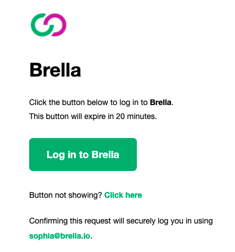
- You're in!
After you've created an account, you can log into Brella and access the community using your email or:
- Logging into Brella with a Google or Microsoft account
- Logging into Brella with LinkedIn or Facebook
- Logging Into Brella With Your Apple Account
How to re-join a Community
Communities are only accessible on the browser (Web App) with a join link.
- Input your email or choose another method (Email, Google, Facebook, LinkedIn, Apple ID) to sign in.
- If you already have a Brella account, input your email and follow the steps.
- If you don't have an account, please follow the steps in this article.
- The Organizer or Host will send you a link or email invitation to join the Community. After clicking on the link, you will be brought to this page:
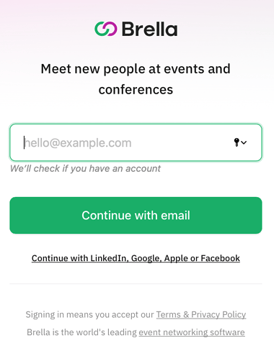
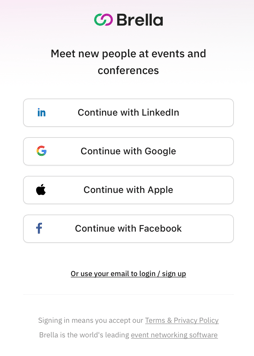
- Input your email address and check your inbox for the login email. Click "Login to Brella."
- You will be brought to a page like the one below. Click "Continue."
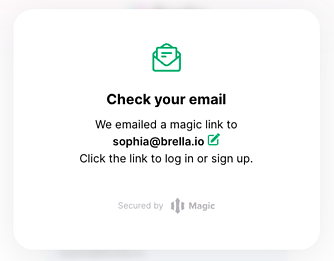
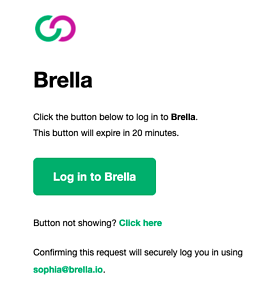
4. You're in!
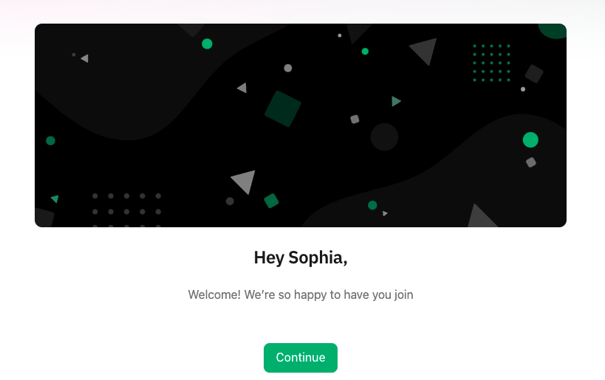
❗In case of having issues with creating an account in Brella, go to the Resolution steps for Sign-up issues.
👉 Note: You can access Brella on the web app (next.brella.io) or mobile app (Apple Store or Google Play). If you are attending a virtual event, we recommend using the web app.
Last updated in July 2022.
Written by Sophia DiPaola

If you didn't find an answer to your questions, please get in touch with the Support Team here.
👇
