Learn how to use Brella Spaces to connect and share insights
To be covered:
Intro
A social wall is a modern digital solution to enhance interactions and create a sense of community during events around a specific topic. Brella 'Spaces' will help you foster engagement, share insights, and build connections with your fellow event attendees on topics curated by the event organizer.
Make a post in a 'Space'
As an event attendee, you can effectively contribute to a 'Space' by sharing your perspective and engaging with fellow participants on a specific topic decided by the event organizer. A post can be made as follows:
- Navigate to the event 'Spaces' tab on next.brella.io
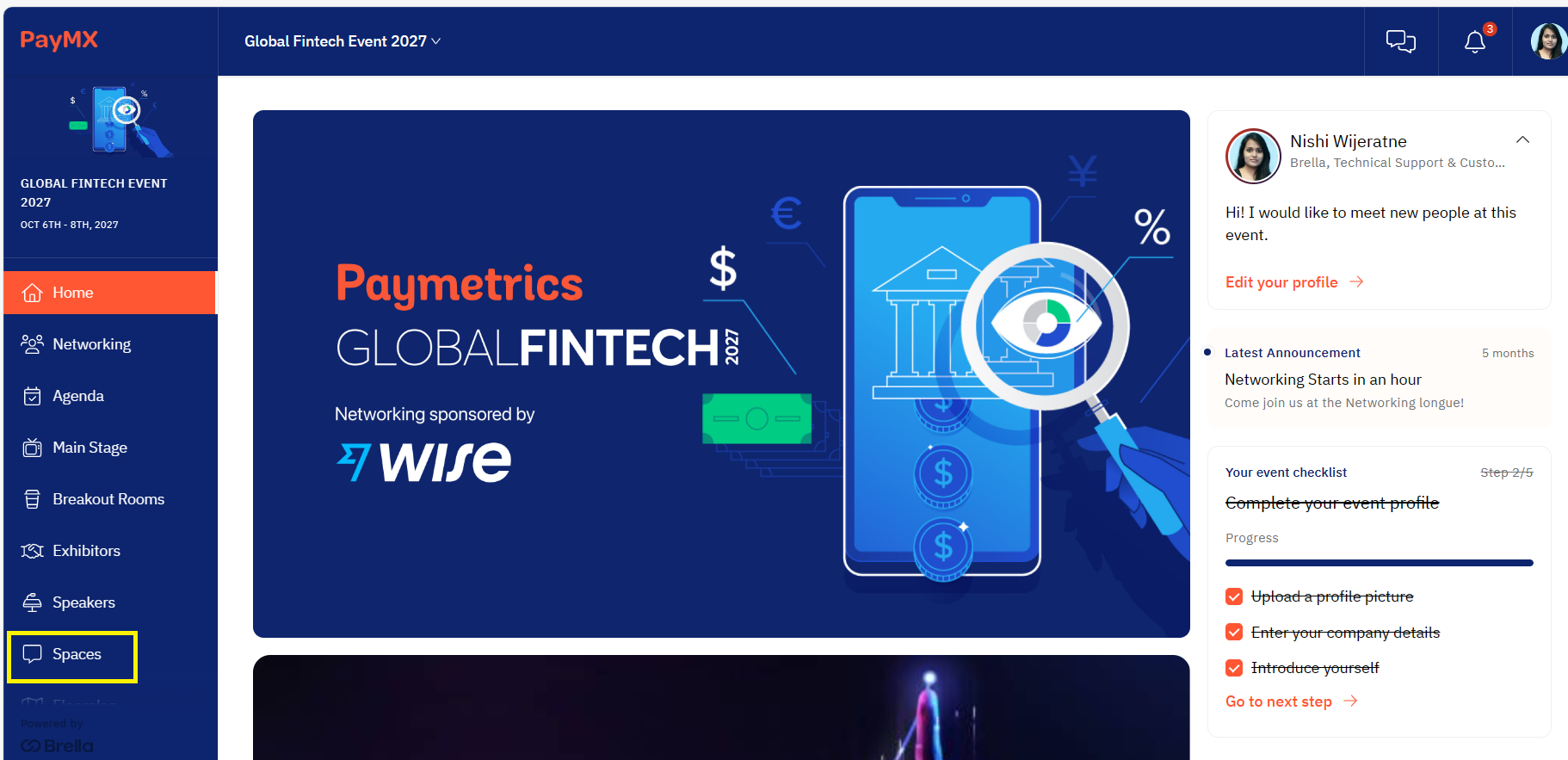
💡The 'Spaces' tab can be renamed by the event organizer depending on their preference.
- Select a 'Space' you wish to post in and click on 'Visit space'.
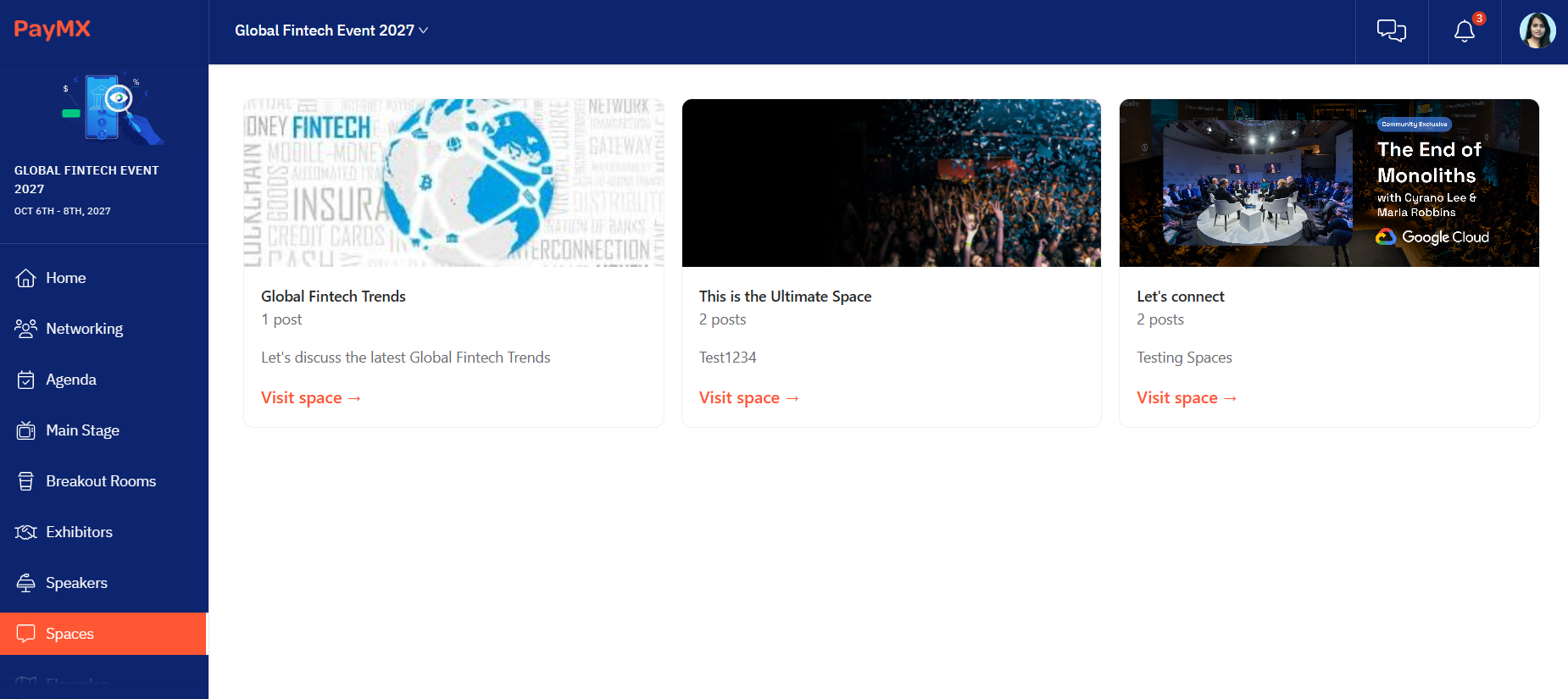
- Write a post in the 'Write something' section and click on 'Send'.
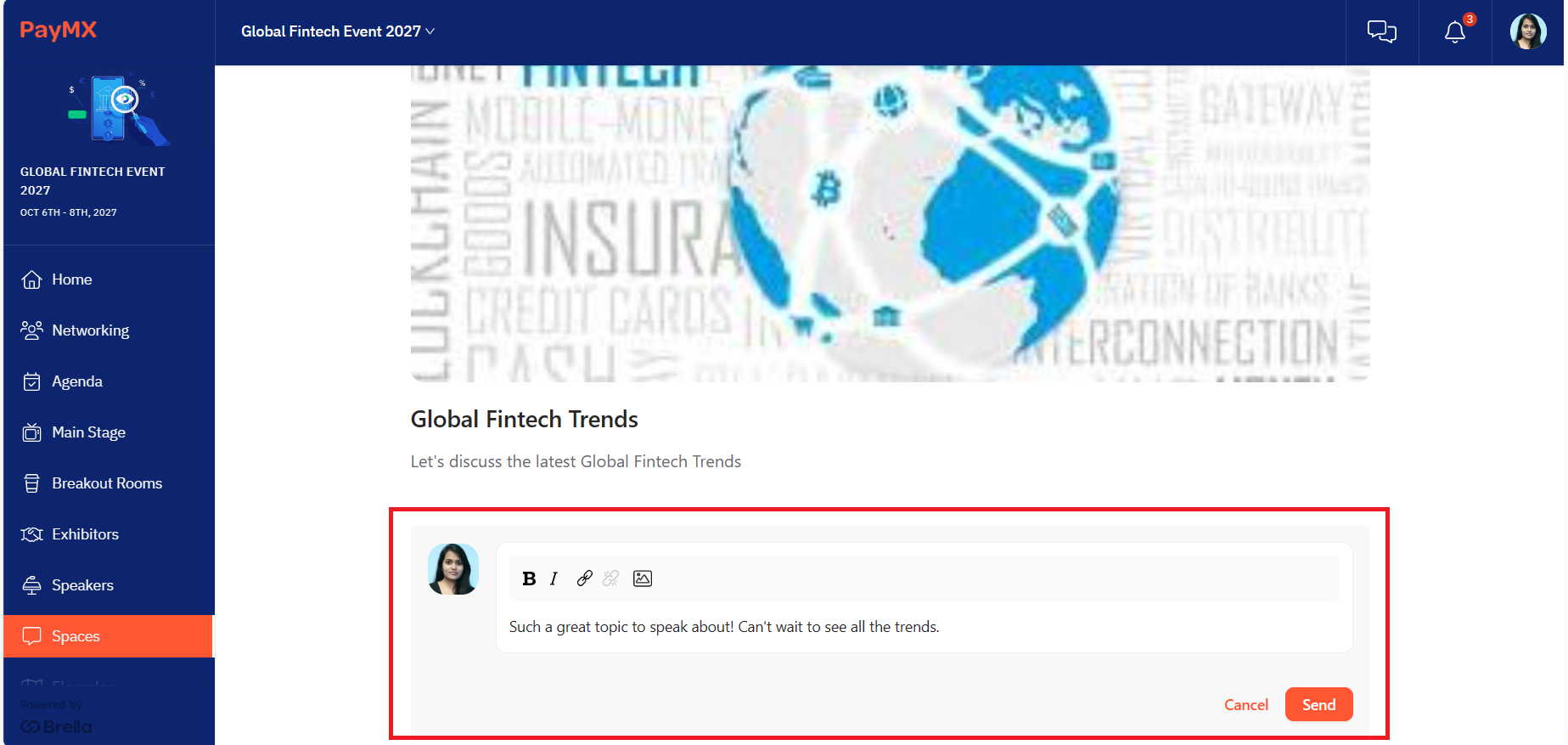
💡When making a post, you are given options to make your text Bold and/or Italic. You also can add/remove links and images as a post.
When adding an image, only an image cannot be added as a post. You will have to 'write a post' and then select the image to accompany the writing.
- Delete/edit a post made
You can delete/edit a post made by clicking on the three dots (...) available on the top right corner of the particular post.
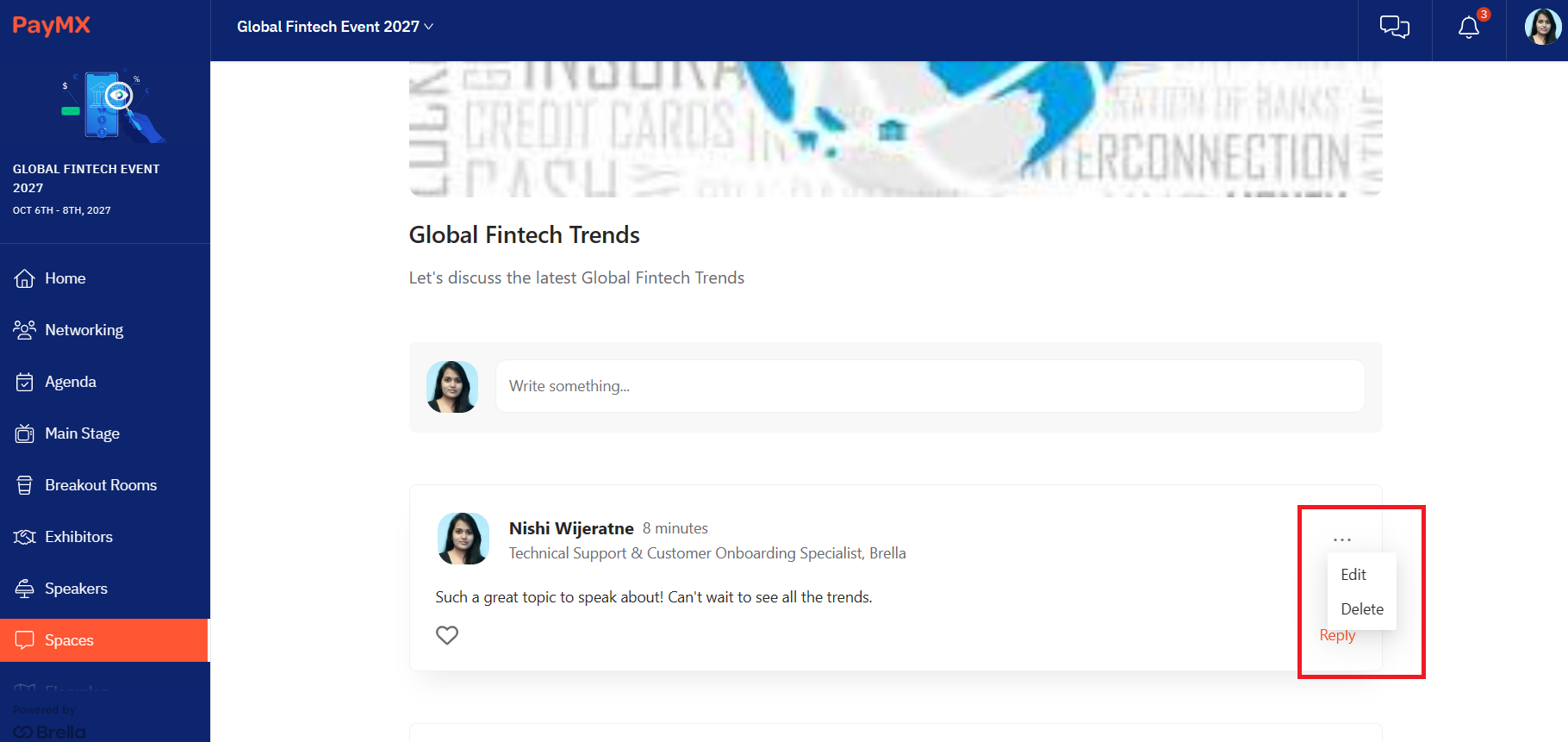
Engage with a post
Reply and Like a post
You can reply to posts made by fellow attendees. This can be done by clicking on the respective 'Reply' button available under each post. A reply made can be edited/deleted by clicking on the three dots (...) available in the top right corner of the particular reply.
You can also like a post or a reply made on a post by clicking on the 'Like' button available for each post/reply. You can undo a Like by clicking on the same like button a second time.
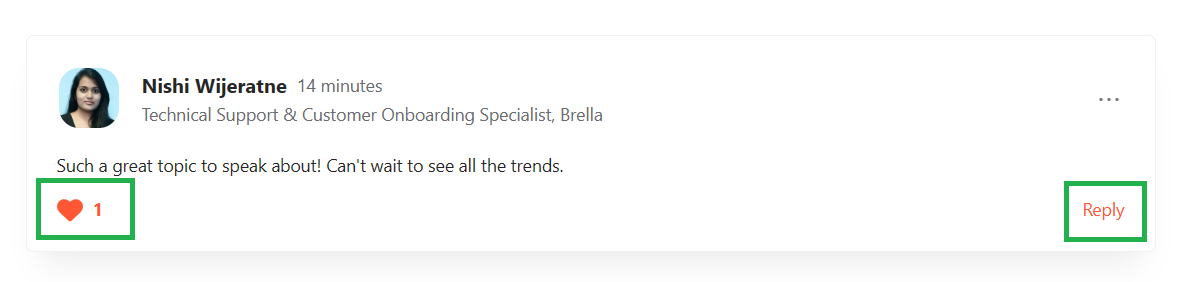
💡Images cannot be added as comments.
❗The 'posts' and 'comments made on posts' can be screened and removed if need be by the respective event organizers.
You can follow/unfollow posts within a space to get notified when people reply/comment on them.Follow a post
- You automatically "follow" your own posts
- You will see a green dot next to spaces in the sidebar menu if there is a new reply to any of your followed posts
- You will see these in the spaces list view + inside each space
Last updated - August 2023.
Written by Nisansala Wijeratne.

If you didn't find an answer to your questions, please get in touch with the Support Team here.
👇
