The event type will modify the event settings slightly and will affect mainly Brella Meetings and Attendee Groups. Therefore, it's crucial you understand what happens when changing your event type.
Content
- Event types at Brella
- Select your event type: In-person, Virtual or Hybrid
- How does Networking work per event kind?
Event types
There are three types of event formats in Brella:
- In-person
When attendees go to a venue to attend and connect with others, face to face. Steps for hosting an In-person Event in Brella. - Virtual
When attendees will attend the event remotely from a device, computer, or mobile. Steps for hosting a Virtual Event in Brella - Hybrid
Some attendees will join the event remotely, and the rest will attend physically at a venue. Contact us for detailed questions on how an in-person event works at Brella.
You can see the affected features in the table below when opting for a specific event type.
| Features/ Event Type |
Virtual | In-person | Hybrid |
| Groups | Attendees and Sponsors have 1 group by default. (Details here). | Attendees and Sponsors have 1 group by default. (Details here). | Attendees and sponsors will have three default groups each. (Details here). |
| 1:1 Meetings |
Attendees will meet through 1:1 meetings through a video call. |
Attendees will meet at the venue at the Tables in the *Networking Area. (*optional but recommended.) |
Attendees will meet through 1:1 meetings through a video call and at the venue (*Networking Area). |
| Tables |
Unavailable for this type of event. But, |
Attendees will be offered a Table number in the Chat. |
Attendees will be shown a Table number or Video call icon according to their attendance type. *Only in-person attendees will see a table number, whereas virtual attendees will see the video call icon. |
* See how Groups are adjusted when changing the event type HERE. 👀
To select your event type 👇
- Go to manager.brella.io and log in with your Brella account.
You will see the navigation menu on the left. - Navigate to My events.
Choose the event you are to build and click on the Details tab. - Add your Event Title and choose the Event Type.
When choosing the event type for your event, consider how some features change. The rest of the features work the same in the Admin Panel. 👍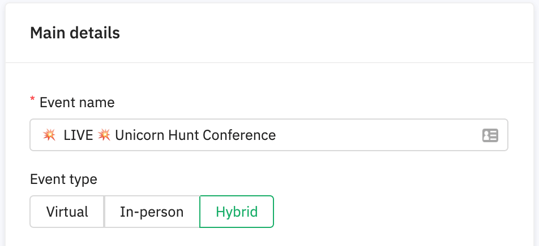
- Once you are done with the details of your event, then press Save.
Your event's type setup has now been done! Later on, you can update your event information from the Details tab (see here). Now, let's see how event types function inside Brella.
🚨 If you're an Organization Admin, you can change the event type at any time on the Details tab. Your event settings will vary based on the event type you selected. Go to Event types at Brella for details.
How does Networking work per event type?
- Firstly, enable Networking at your event by taking the steps below:
- Matchmaking
- Enable meeting slots on the Details tab
- Create networking slots in the Schedule
👉Step-by-step guide: Three steps to enable Networking
- Next, understand how Networking works per event type, including how 1:1 meetings work for each attendee according to their attendance type. Mind, attendee's attendance type is defined by the group assigned to in the Groups tab.
-
Event Type Networking mechanic for users
➕ Networking at In-person event in Brella - Participants will attend the event physically by attending the venue and having access to the event platform. They can participate in a face-to-face meeting held at the networking area in the venue.
-
After hosting multiple events, we understood that people need to have a common meeting place to meet onsite and a simple mechanism to arrange efficient meetings for all. This resulted in creating two concepts that make our user's life easy when networking:
- Concept 1: 🔄 "Tables" feature --> Enable numbered tables at the venue for people to meet at specific spots. Place these numbered tables at your venue and let people gather in one area and watch the magic of networking. 🎬 For that, you'll need concept 2.
- Concept 2: 🏢 Networking area --> Enable a dedicated meeting room for all 1:1 meetings happening at the event.
- 📱When a participant is at the venue, it's easier for them to use the Mobile App to schedule their Event schedule and manage their meeting requests quickly.
- 🔑 It's essential to communicate to your audience and associates how meetings work and how they can make the most of it, accounting Matchmaking.
- Learn how to test the meetings with your team by configuring your devices for the Brella platform. Doing this will put you in your associates' shoes and understand what they will have to do to network with one another.
- Find more details here:
- Participants will attend the event virtually through the event platform. They can participate in a virtual meeting in the Brella virtual room.
- 📱When a participant is at the venue, it's easier for them to use the Mobile App to schedule their Event schedule and manage their meeting requests quickly.
- 🔒When using Brella, it's essential to communicate to your audience and associates how the meetings work and matchmaking categories to make the most of it.
- Learn how to test the meetings with your team by configuring your devices for the Brella platform. Doing this will put you in your associates' shoes and understand what they will have to do to network with one another.
- Find more details here: How Do Attendees Network at a Hybrid Event in Brella?
➕ Networking at a Hybrid event in Brella Since hybrid attendees can access both event settings (virtual and in-person), it can get tricky to explain and understand their options when it comes to experiencing the event and networking.
Participants will attend the event physically and virtually by attending the venue and having access to the event platform.
After hosting multiple events, we understood that people need to have a common meeting place to meet onsite and a simple mechanism to arrange efficient meetings for all. This resulted in creating two concepts that make our user's life easy when networking:
- Concept 1: 🔄 "Tables" feature --> Enable numbered tables at the venue for people to meet at specific spots. Place these numbered tables at your venue and let people gather in one area and watch the magic of networking. 🎬 For that, you'll need concept 2.
- Concept 2: 🏢 Networking area --> Enable a dedicated meeting room for all 1:1 meetings happening at the event.
In-person attendees can participate in a face-to-face meeting held at the Networking Area while virtual attendees can access the meetings through the virtual room (video call).
📱When a participant is at the venue, it's easier for them to use the Mobile App to schedule their Event schedule and manage their meeting requests quickly.
🔑 It's essential to communicate to your audience and associates how the meetings work, matchmaking categories, and how they can make the most of it.
Learn how to test the meetings with your team by configuring your devices for the Brella platform. Doing this will put you in your associates' shoes and understand what they will have to do to network with one another.
Find more details here: How Do Attendees Network at a Hybrid Event in Brella?
Last updated in January 2022.
Written by Stephanie Campano Valenzuela.

If you didn't find an answer to your questions, please get in touch with the Support Team here.
👇
