After joining Brella, you will get access to the Admin panel, where you can start building your event. Let's get you started with the admin panel's basics!
As our customer, you'll receive access to your event within an Organization.
Organizations are an enhancement to the standard Admin Panel. If you host multiple events, then the Organization enables you to operate at the organizational level instead of at the individual event level.
You will be added as an Organization Admin. As one, you have full control of the organizations you belong to. Before inviting your team to start building your event, get familiar with the Admin Panel.
👉The Admin Panel is the portal where you can build your events from scratch together with your team. As an Organization Admin, you can manage user admins and events altogether.
This article will explain the type of user admins, show you how to access the Admin Panel and what you can control according to your type of access.
Let's go! 🚀
- Type of User admins: Organization admin and Event admin
- Access to the Admin Panel with email (Magic Link)
- Your Organization Settings
- Creating new events
Types of User Admins
There are two types of users in the admin panel that have different access preferences to your events.
Admin |
Privileges |
|
Organization Admin |
As an Organization Admin, you can:
|
|
Event Admin
|
As an event admin, you can:
|
Access to the Admin Panel
To access the Admin panel requires the same steps for an Organization and Event Admins. However, their access, therefore, views in the admin panel will differ.
❗If you have issues joining manager.brella.io or next.brella.io, visit this article. and if you are having issues using the join code, go here.
To access the Admin Panel as an Organization Admin, you need to:
- Go to the Admin Panel (manager.brella.io).
- Log in with your Brella account.
- Then, you can access three pages:
- Home - on this page, you can view, edit, and access your events.
- Admins - on this page, you can manage event admins (users).
- Settings -on this page, you can change the organization settings.
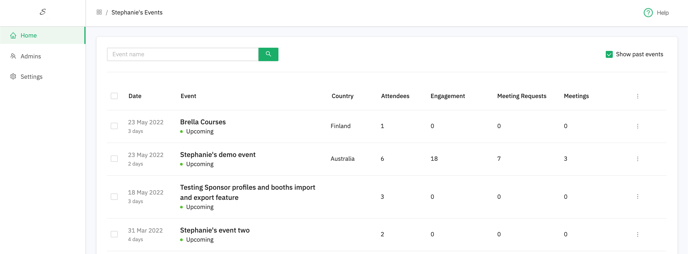
👉To export and understand your event summary report, follow the steps here.
💡If you cannot find your event, please contact your CSM or the Support Team via this form.
To access the Admin Panel as an Event Admin, you need to:
-
Go to manager.brella.io.
-
If you have a Brella account, you need to input your email and follow the login steps.
If you don't have an account yet, please create one by following the steps in this article. -
Then, you can have access to 3 pages:
-
- Home - on this page, you can view, edit, and access your events.
💡If you cannot find your event, please contact the organizer's team.
Your Organization Settings
*Only Organization Admins can access this page.
On the organization settings page, you can:
- Add a logo per Organization,
- Add an organization name in the Slug field. You can shorten the slug if the name is too long.
❗The slug cannot be customized later.
🔍 Note: The profile logo is only displayed in the Admin panel.
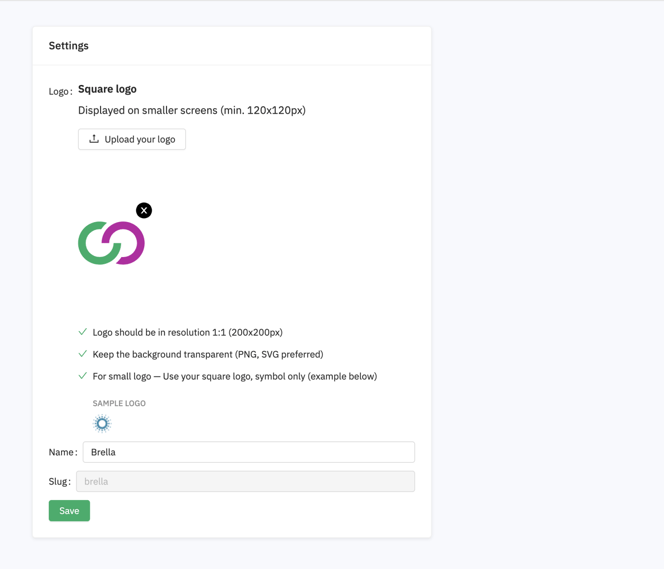
Creating new events
💡If you need to create a new event, contact us or your CSM or KAM they will help you further.
Last updated on December 2021.
Written by Stephanie Campano Valenzuela.

If you didn’t find an answer to your questions, please contact the Support Team here.
👇
