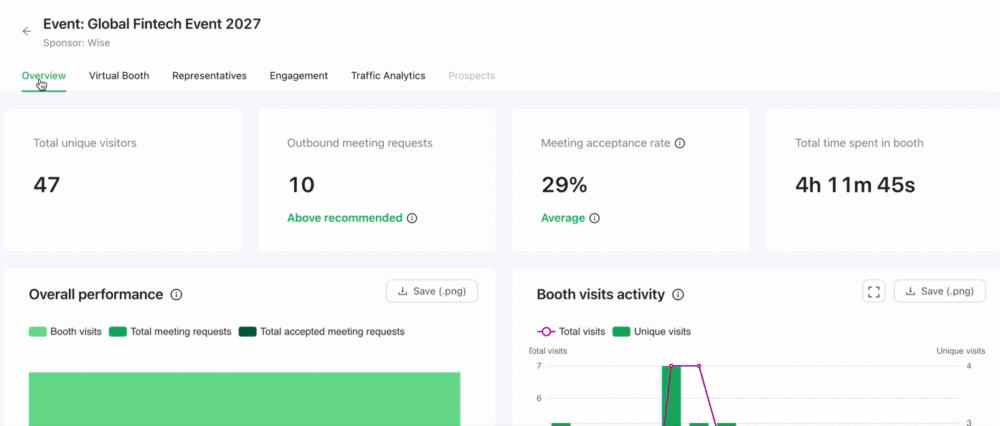Learn how to navigate through most active visitors board on overview tab on sponsor.brella.io
To be covered:
Intro
In the 'Most active' table, you can view the top 20 participants who interacted with your booth and the total time spent.
As a sponsor admin, you can organize those top 20 using the sorting arrows on each column, but as default, the visitors will be displayed in descendant style, having at the top the one with the highest total time spent. When a user with high-enough-total-time-spent enters the table, it will compare and refresh the page itself. Sponsor representatives will not be shown in this table.
Board Navigation
1. Visitor bar - displays avatar, name, job title, company, total time spent, and meeting status
2. Meeting status- when placing the mouse on top, it will display more info: number of meetings + status + meeting request with sponsor rep name:
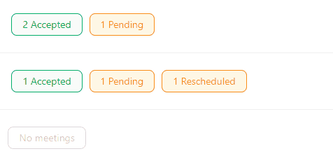
3. Sorting options - for all columns except avatar:

4. 'View all visitors' button - find it at the bottom left corner of the visits list. It leads to the Traffic Analytics tab:
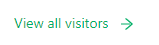
5. Pagination - on the right side, with options to choose the number of visitors displayed per page (5, 10, 20).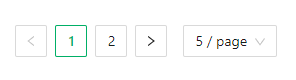
⚡Important: If the traffic analytics table is not available in your view, it might not be part of your sponsorship. Hence, address this matter with your event organizer if you'd like to get access to such data.
Last updated - July 2023
Written by Yusra Mohideen

If you didn’t find an answer to your questions, please contact the Support Team here.