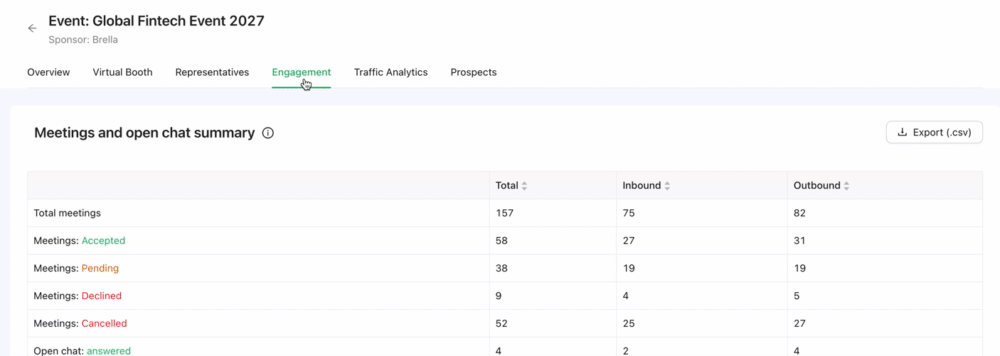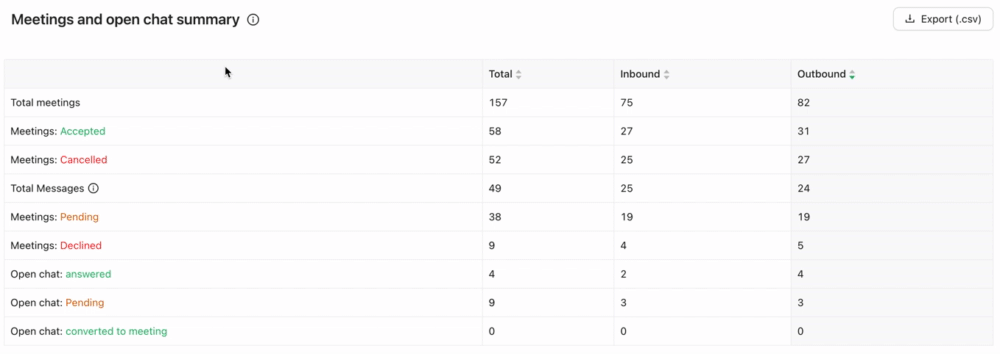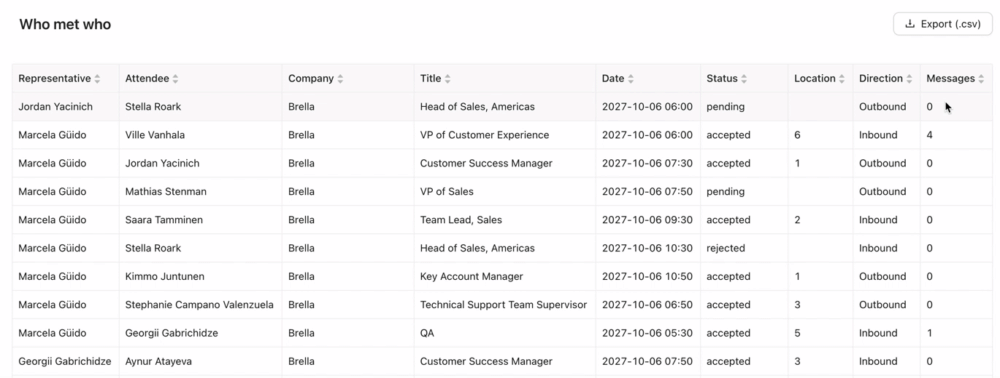Learn how to navigate through engagement metrics board on sponsor.brella.io
To be covered:
Intro
As a Sponsor admin, you can view the engagement of your team and fellow attendees.
This also comes with various benefits for the Sponsor admin in terms of gathering the relevant data, post-event.
Meetings and open chat summary
Meetings and open chat summary is the board view that allows you to see and assess how your team is doing in terms of 1:1 meetings and chat engagement.
The correlation between
- Inbound & Outbound requests
- Pending and Accepted meetings
- Open chat: converted to meetings
This feature enables your team to see where your team is lacking numbers, and where to focus with engagement at the event to ensure good ROI.
🌟 Tip: To get good ROI during and post-event, make sure to:
- suggest as many outbound requests as you can (ideally, should be more than inbound)
- accept all pending inbound meeting requests
- reschedule or cancel (chat left open) outbound pending meeting requests
Make sure to save this summary for your sales and marketing teams evaluation by clicking on 'Export (csv)' button.
Who met who
Who met who board allows you to see and check your team's 1:1 engagement performances:
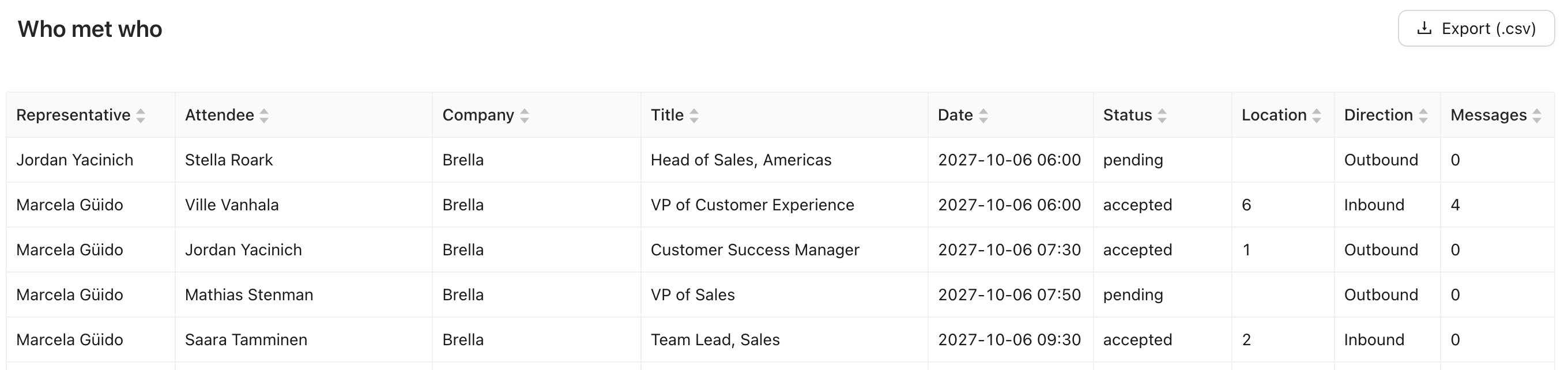
-
-
- Your company's representatives
- Prospects name, company, and title
- Date & time when the meeting happened
- Meeting status (accepted, cancelled, pending, chat requested, and chat replied)
- Location (place) where the meeting took place
- Source of the meeting (Inbound or Outbound)
- Amount of chat messages exchanged
-
Once the event ends, make sure to save the report from this board as it can serve you as a great list of leads that you can use in the future, post-event.
Navigate to the top right corner of this board and click on 'Export (csv)' button + report includes emails:
🌟 Tip: Who met who view allows you as a sponsor admin and your team to:
- avoid sending duplicate (repetitive) outbound meeting requests
- see what type of attendees your team is meetings with and their information
- check the status of meetings for the entire team
- check locations of the meetings for the entire team (for in-person events, for example)
- get the direction on meeting requests for the entire team
- check who is being the most active representative in terms of meetings
Last updated on July 2023
Written by Yusra Mohideen

If you didn’t find an answer to your questions, please contact the Support Team here.