Learn how you can view this message if you have pending requests in your meetings.
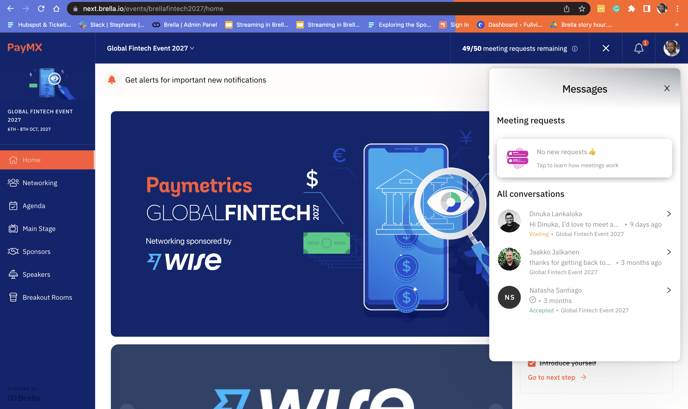
To be covered
Pending messages or request
When you send a meeting request to an attendee in Brella, there are three different meeting statuses:
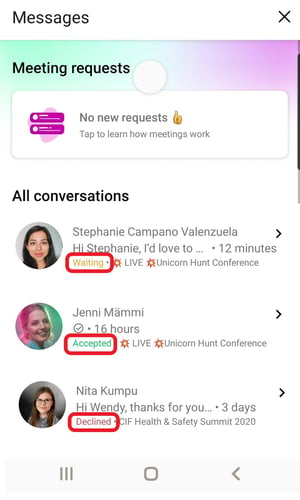
- Accept your request
- Reschedule your request for a better time
- Decline your request
After you have sent the first meeting request, you will have the chance to write one more message before the chat closes and opens again until the receiver has made a decision on your request.
You will be notified of any decisions by email and push notifications.
If the event day is happening soon and you still do not have a reply, you can cancel the meeting request to free up the time slot. The chat will remain closed.
Note as well that if the receiver declines your request, it may not mean that they don't want to meet you. There is an option to leave the chat open so you two can still talk.
💡 Tip! Ensure to enable notifications a few days before and during the event. So you don't miss any updates on your meetings.
❗ Please remember to go through all meeting requests you receive and make a decision on them. Many pending meeting requests may negatively affect your matchmaking score in Brella.
Great job! Now you can successfully view pending messages/requests on Brella.
Last updated on July 2022.
Written by Rajinda Wijetunge.

If you didn’t find an answer to your questions, please contact the Support Team here.
👇
