Learn how the calendar synchronization function connects your event agenda to your personal calendar.
To be covered:
Intro
By using your personal calendar on your device you can synchronize the functions which connect you to your event agenda in the Brella platform.
How to connect my event agenda to my calendar
Web app
To synchronize your Schedule, you need to bookmark sessions and go to the Brella App (next.brella.io), go to the Agenda page, then scrolled down and click on the 'Settings' button at the top right corner.
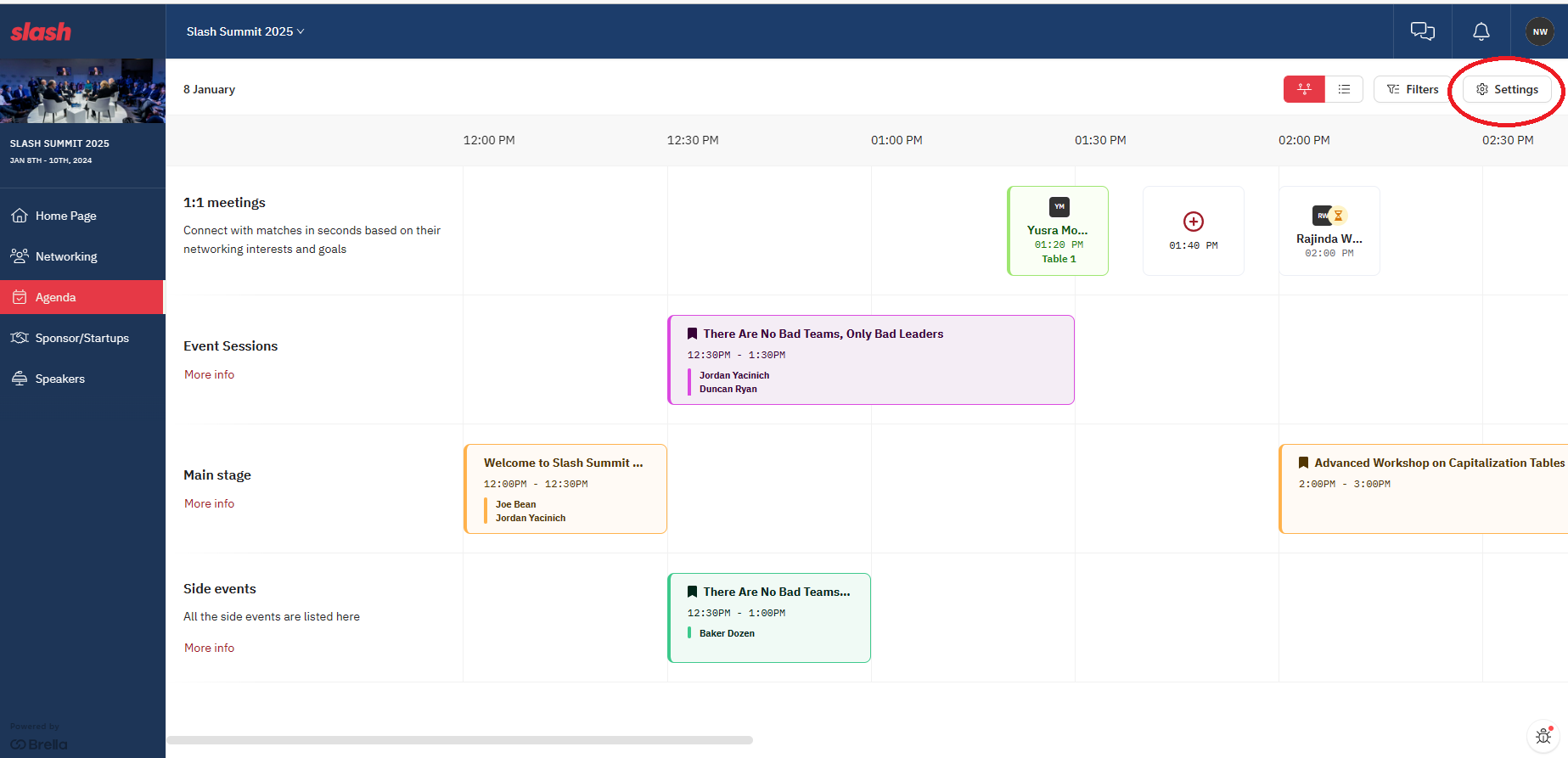
Next, click Open instructions.
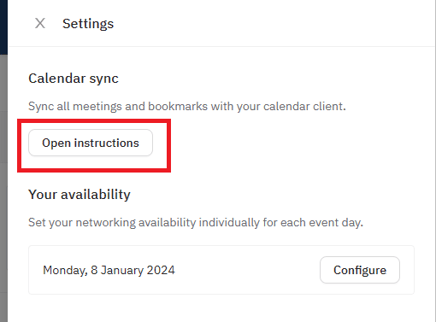
There you will be able to sync your sessions with different calendars.
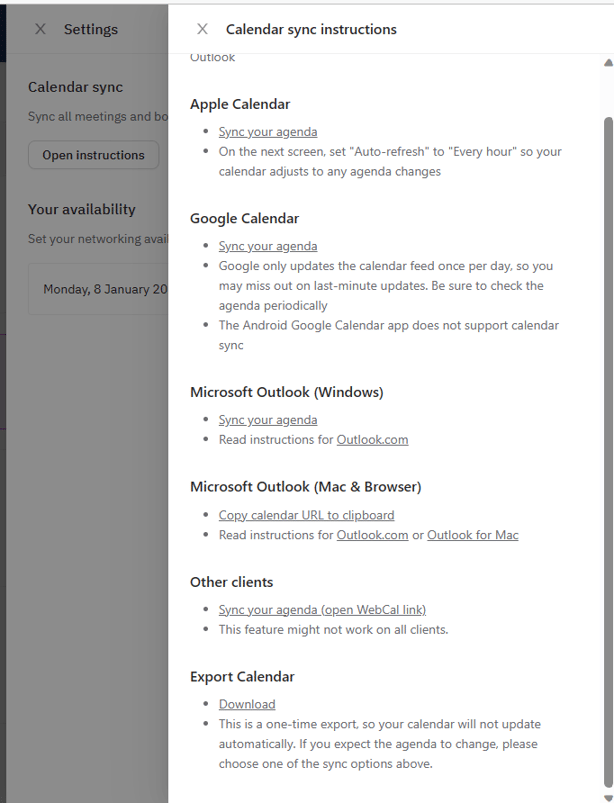
- Apple Calendar sync works the same way as on the Brella iOS app. It will sync all your upcoming sessions and meetings for all your Brella events, and it will also be updated automatically once you have changes in your Brella schedule (there may be some delays though, it doesn't happen instantly).
-
Google Calendar sync allows you to sync your sessions and meetings by subscribing to your Google Calendar to Brella calendar. It will sync all your upcoming sessions and meetings for all your Brella events, and it will also be updated automatically once you have changes in your Brella schedule (the update only happens once a day, though, since that is how Google Calendar sync works).
- Microsoft Outlook for Windows allows you to sync your Brella sessions and meetings with your Windows Outlook Calendar app.
- Microsoft Outlook for Mac & Browser allows you to sync your Brella sessions and meetings with your iOS Outlook Calendar app.
- Other clients would open another Calendar app you have on your device. It will suggest subscribing to Brella's calendar with similar functionality as for the other calendar agents.
- Export calendar would allow you to download all your bookmarked sessions and meetings in one file, which you can later use to upload your meetings to a calendar of your choice.
Mobile app - Available for both iOS & Android
To synchronize your Schedule, you need to bookmark sessions and go to the Brella mobile app, go to my Agenda page. Click on the 'settings' and you will see the option to 'Sync calendar'.
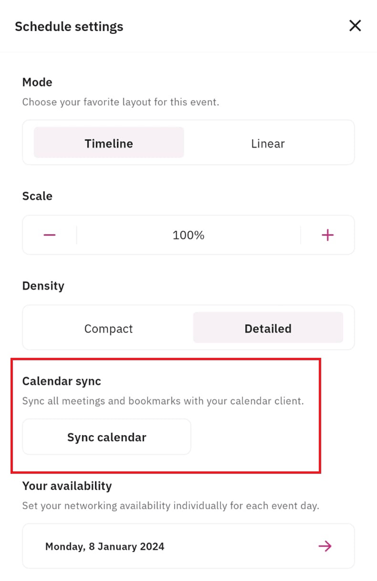
Once clicked on the 'Sync calendar' button, you will be prompted to sync the calendar depending on the system calendar of your OS. For iOS the system calendar that will be called is iCal, and for Android the system calendar that will be called is Google Cal.
Great job! Now you can successfully sync your Calendar on Brella.
☝️ If for some reason, none of the methods above work for you, feel free to read through the following troubleshooting article: Troubleshoot Calendar Sync
Last updated - March 2024.
Written by Rajinda Wijetunge.

If you didn't find an answer to your questions, please get in touch with the Support Team here.
👇
