- Help Center
- I am an Event Organizer
- 📖 Attendees & Groups
-
I am an Event Organizer
- 📖 Getting Access
- 📖 Event Details
- 📖 Customization
- 📖 Ticketing
- 📖 Matchmaking
- 📖 Sponsors
- 📖 Schedule & Widget
- 📖 Attendees & Groups
- 📖 Event Onboarding
- 📖 Speakers
- 📖 Streams
- 📖 Breakout Rooms
- 📖 Event Info Pages
- 📖 Communications
- 📖 Home Analytics
- 📖 Exporting Reports
- 📖 Analytics Tab Overview
- 📖 Traffic Analytics
- 📖 Integrations
- 📖 Troubleshooting
-
I am a Sponsor
-
I am an App User
-
Integrations
-
Login Methods
-
Brella Partners
-
Communities
-
Getting Started with Events
-
Tips for Event Organizers
-
Explore Brella
-
Brella Dictionary
Attendees & Groups: Delete Groups
Learn how to delete a group in the admin panel.
To be covered:
Intro
Groups which has been created in the event to identify a particular set of attendees/users can be deleted if required.
How to delete a group
- Navigate Admin Panel - People - Groups.
- Select a custom group, and a Delete button will appear on the right side of a table.
- Upon deletion, all the members will be automatically assigned to a default group depending on your event format.
If your event is In-person or Virtual, attendees from a deleted group will be moved to Attendees and Sponsors.
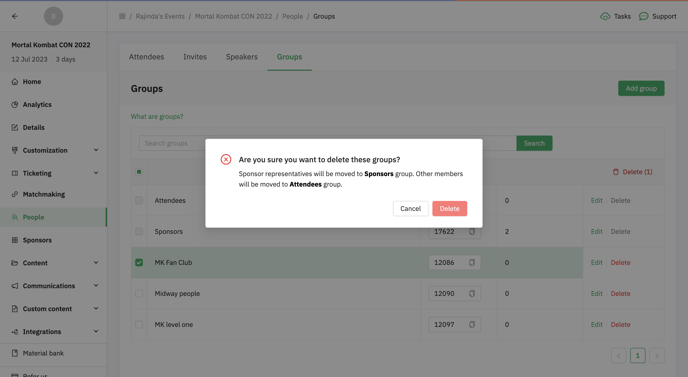
If your event is Hybrid, attendees from a deleted group will be moved to Attendees (Virtual) and Sponsors (Virtual).
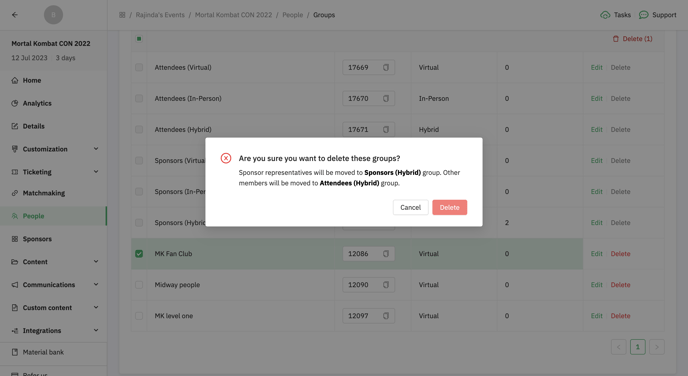
❗Default groups are locked. They cannot be deleted, merged, or changed in their attendance type.
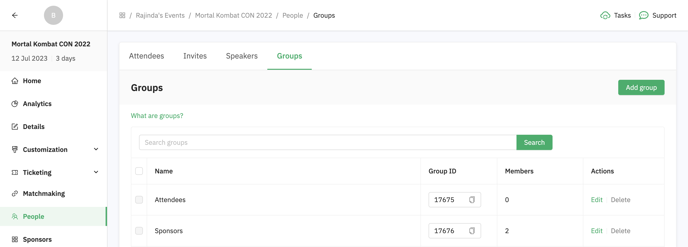
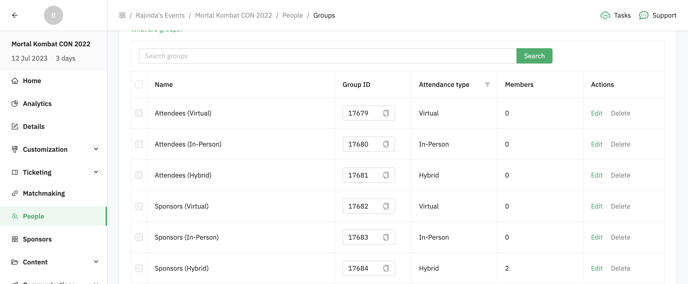
Last updated - July 2023.
Written by Rajinda Wijetunge.

If you didn't find an answer to your questions, please get in touch with the Support Team here.
👇
