Learn how to start editing your event details and build the event in the Admin panel.
To be covered:
Intro
You now have access to your event; the first thing you should do is update your event details. Your event has the bare minimum details, which are (Title, Date, Event duration, Time Zone) to get you started.
To start off building your event, ensure the basic information is correct by following the steps below.
If you need to make some changes to the event details after the first check-up - go to Details you can change while building your event in Brella.
How to update event details
- Start by logging into the admin panel and clicking 'Add event details.'
- Continue with checking the name of your event as well as the industry.
- Check that the date and duration of your event are correct. Also, update your timezone, region, country, and city if needed. For example, choose a time zone that specifies a city (GMT+2:00 - Helsinki) since choosing a general time zone (GMT-5:00) EST may be affected by the Daylight Saving Time.
- Choose how you want your attendees to join your event.
The attendees will join your Brella event by inputting the join code in the Brella app or by using a direct link you will provide.
🔍 Note: We recommend using an abbreviation of your event with the current year or your event hashtag for the join code. - The final step is to customize the event by adding a wide and small logo, cover image, and an applicable area map. Click on confirm and save to update the event details.
Details you can change while building your event in Brella
❗Note: Once you have invited attendees to the event in Brella, you'll need to consider a few points before making any changes to the event details. Go here!
- Event name and event type
Here you can provide the title of your event in Brella and whether it is a Virtual, in-person, or Hybrid event. - Invite-only functionality
By checking this box, your event has changed the registration method to unique join codes. That means attendees must use a unique join code. Learn more about unique join codes here. - Join code
This category is essential as this will be the join code for all attendees. If you want to change the join code, please read how you can do it here.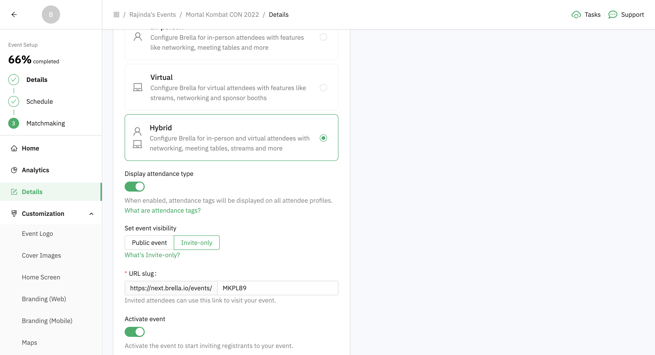
- Date
This category will define the start day of your event. It'll be the first day that contains content or networking slots in the schedule of the event. If you need to change the date of your event for any reason, you can do so by moving the dates. If you already have content for the event, please go here. - Duration (days)
An event in Brella can last up to 14 consecutive days. During these days, you'll be able to share content, and attendees will be able to network with enabled meeting slots. - Time zone
This category will affect the event schedule, meetings, and announcements. Inform participants to consider the time zone differences.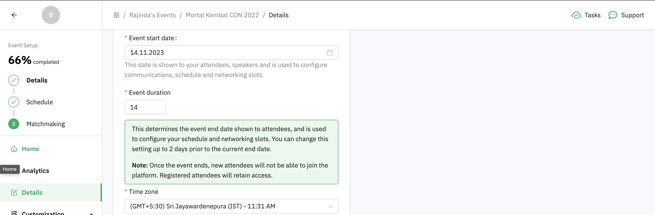
- Networking
This category will define the networking settings for your event. -
- By enabling opting out of networking, you are allowing the attendees to decide whether or not they wish to network with other members through chat or/or meetings. If an attendee opts outs, other attendees will not see the option to contact them through Brella.
- By enabling meeting slots, the attendees can set up their available times and meet with other attendees through 1:1 meetings.
- By enabling the open chat option, attendees can chat with attendees directly without having to set up 1:1 meetings.
- Enable lead scanning is one of Brellas' new features, which will create a QR code per attendee. An attendee can scan another attendee's Brella QR code through the Brella application and capture all their information and contact details.
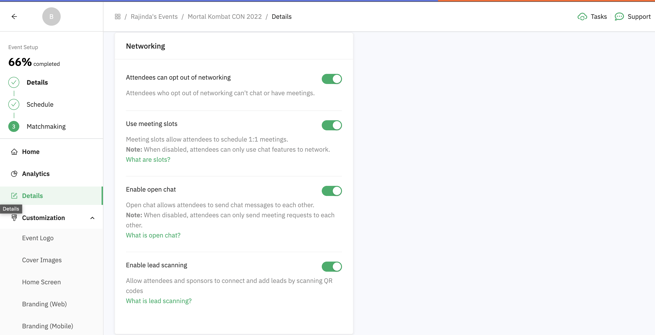
- You can also edit the City, Country, and Region of your event.
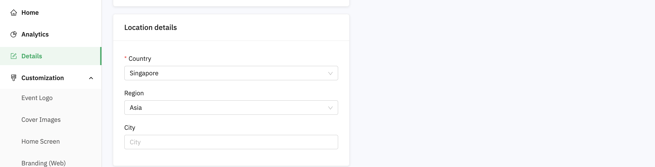
- After making any changes to your event, click Save to update the changes.
Last updated on November 2023.
Written by Rajinda Wijetunge

If you didn’t find an answer to your questions, please contact the Support Team here.
👇
