Learn how to arrange 1:1 meetings between the attendees of your event.
To be covered:
- Intro
- How to arrange a 1:1 meeting between two attendees
- Cancel any pending/accepted meetings with Hosted-buyer
- Examples of alerts sent
Intro
Hosted Buyer Program is a model that you can use to schedule meetings for the attendees of your event. It usually involves a ‘white-glove concierge treatment to the attendees that opt into the program, where the event organizer will help facilitate meetings on their behalf.
🔍 Tip: If you are thinking of using this functionality, it's important to inform participants that you'll be arranging purposeful 1:1 meetings according to their categories, interests, and intents selections from the registration process.
How to arrange a 1:1 meeting between two participants
- Go to the admin panel (manager.brella.io).
- Click on People.
- Select Attendees and search for the attendee you wish to facilitate the meeting for. Then click 'View profile'.
- Once you have the profile open, turn the 'Empty slots' toggle on. Then you will see the networking availability the attendee has set for herself.
- After that, you can click on a time slot and search for the person you'd like to set up the meeting with.
- Tick the profile of the attendee you want to book the meeting with and click 'Continue'. Then click 'Create Meeting'. Then the meeting will be scheduled and, therefore, will automatically get accepted.
Both attendees will receive a confirmation email where the participants will be notified that the organizers have set up this meeting. The attendees can review, decline, or reschedule the meeting accordingly.
❗Attendees who opted out of networking will not be considered in the attendee's list when arranging meetings on their behalf.
❗Any networking rules set up by the organizer will be taken into account when showing the available attendees.
❗Personal schedule availability settings set up by the attendees at the profile level will be taken into account when showing the empty slots available.
Cancel any pending/accepted meetings with Hosted-buyer
Now you can cancel any pending or accepted meeting between two attendees using the hosted-buyer feature.
- Go to the admin panel (manager.brella.io) and click on the People tab.
- Click on the 'Attendees' tab and search for the attendee you want to delete the meeting for. Then click 'View profile'.
- You should see the following view when you do so which will show all the meetings the attendee will have. You can delete/cancel any pending or accepted meeting.
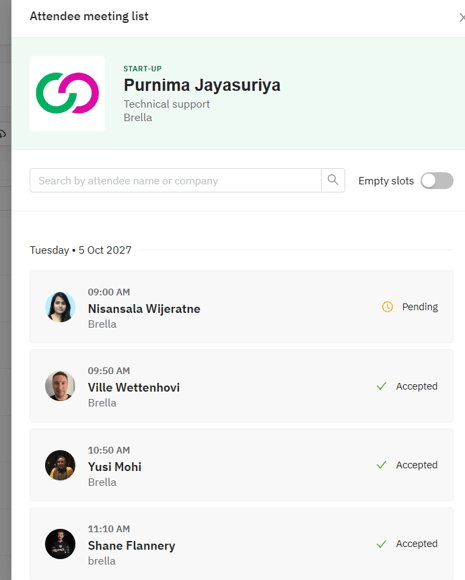
- Click on the meeting you want to 'Cancel/decline' and click on the button 'Cancel meeting' at the bottom.
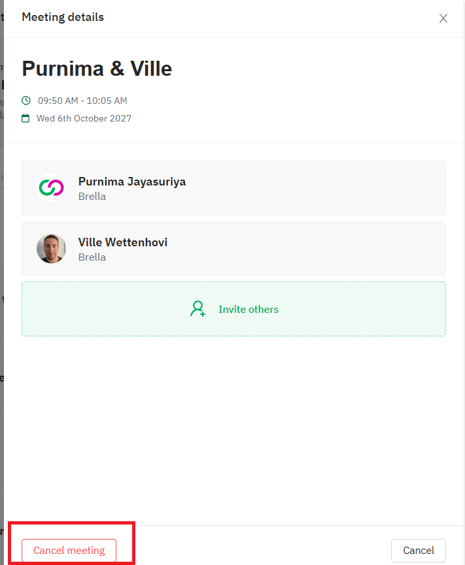
💡An alert email will be sent to the attendee confirming that the event organizer has canceled the meeting.
Examples of the alerts sent
| Email when a meeting is arranged | Email when a meeting is canceled |
 |
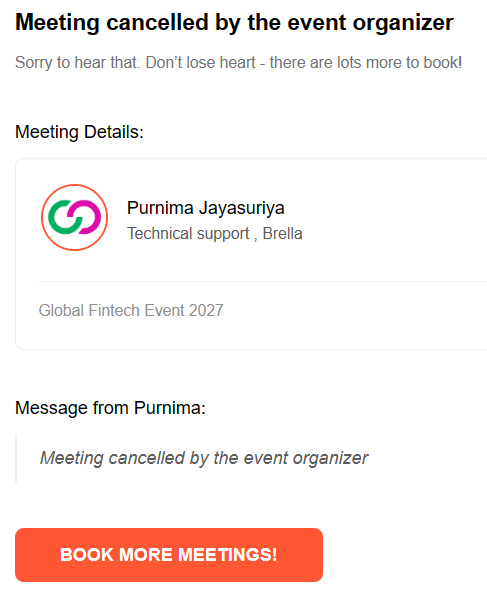 |
| Web/mobile app alert when a meeting is arranged | Web/mobile app alert when a meeting is canceled |
 |
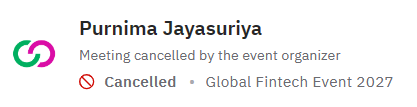 |
Last updated on April 2024.
Written by Nisansala Wijeratne.

If you didn’t find an answer to your questions, please contact the Support Team here.
👇
