Learn how to enable your desktop notifications.
To be covered
Intro
It is important for an event attendee to stay up to date with the event information. Therefore Brella provides attendees to receives all the event-related notifications to the event app as well as to the browser that they use.
How to turn on notifications for your account (Steps)
- Login to Brella and open your account page from the top-right corner of your profile picture
- Go to "Notifications" and choose "Enable Push Notification"
Some adblockers might stop Brella’s desktop notifications. Please, check that any Ad blockers are disabled when using the platform for the most optimal experience.
Where you will see the notifications
Event notifications appear in two places
1. Browser notifications
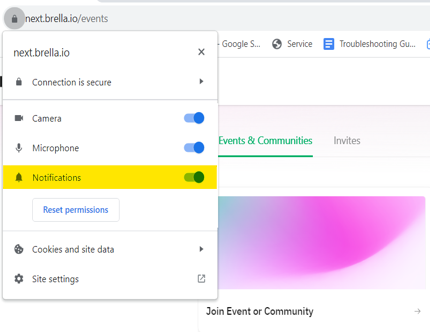
Your browser notifications will appear on your screen when you have your browser open. You can customize the notifications settings from your own computer.
- Go to the Browser bar, for example, Google Chrome
- Click on the lock icon
- Make sure the notifications are enabled by toggling on
2. Bell icon on the event
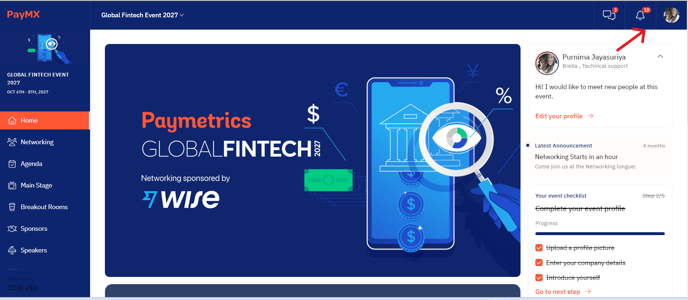
Here are saved all the notifications that your event organizer has shared with you.
When you create your account and join the event, Brella asks if you allow notifications. We encourage you to opt in already at this stage!
Great job! Now you have successfully enabled the desktop notification for your Brella account.
💡 Click here to know how you can set up Push Notifications on the mobile app.
Last updated in July 2023.

Written by Purnima Jayasuriya.
If you didn't find an answer to your questions, please contact the Support Team here.
👇
