- Help Center
- Communities
- 📖 For Hosts
-
I am an Event Organizer
- 📖 Getting Access
- 📖 Event Details
- 📖 Customization
- 📖 Ticketing
- 📖 Matchmaking
- 📖 Sponsors
- 📖 Schedule & Widget
- 📖 Attendees & Groups
- 📖 Event Onboarding
- 📖 Speakers
- 📖 Streams
- 📖 Breakout Rooms
- 📖 Event Info Pages
- 📖 Communications
- 📖 Home Analytics
- 📖 Exporting Reports
- 📖 Analytics Tab Overview
- 📖 Traffic Analytics
- 📖 Integrations
- 📖 Troubleshooting
-
I am a Sponsor
-
I am an App User
-
Integrations
-
Login Methods
-
Brella Partners
-
Communities
-
Getting Started with Events
-
Tips for Event Organizers
-
Explore Brella
-
Brella Dictionary
Community Admin: Overview dashboard
Learn more about the overview dashboard in your community.
To be covered:
Intro
The overview dashboard is a great place to be able to view important information about member activity in your Community. It can provide you with information like who has joined, your join link, and allows you to add a cover photo or video for the session.
How to see the overview dashboard
Go to the Admin panel, and navigate to Overview > Dashboard.
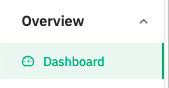
You will see:
-
- Members who have joined your community so far.
- Join link to share with participants participate with a few steps.
-
Clicking on Add video on the Let's build your Community card, you can add a cover photo or video for the session.
-
Give a title to your first on-demand video, add the Embed video URL, and, last, add a short description of the video. For clear steps, visit this article.
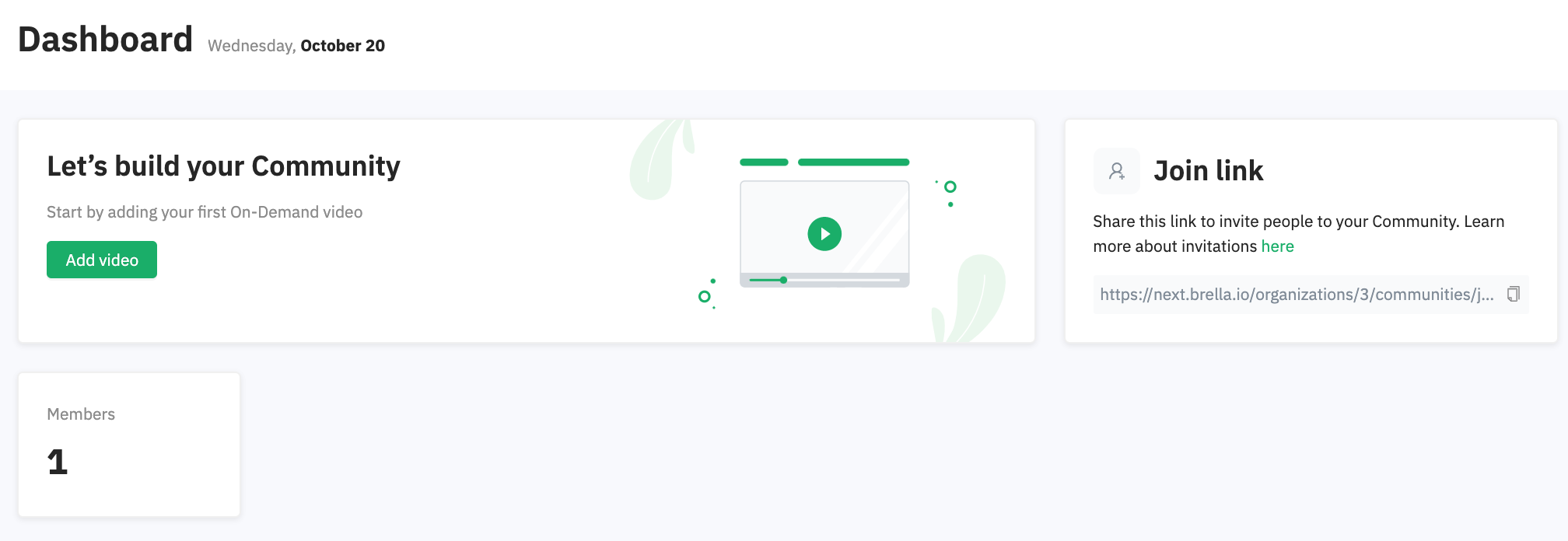
-
Last updated in July 2022.
Written by Stephanie Campano Valenzuela.

If you didn’t find an answer to your questions, please contact the Support Team here.
👇
