Learn how to create and edit your Community account.
To be covered:
Intro
Your Community account is your ticket to a great networking experience.
You only need one Account for all events using Brella, so please always use the same login to keep your events and meetings in one place.
If you want to create a Brella account, please go to Signing in to Brella for the first time.
💻 Editing Your Account Details on the Web App
- Log in at next.brella.io.
- Move your cursor to your profile picture in the top right, click on it, and click Account.
- Click on Profile.
- Now, you can edit your account details as needed.
- Select Save Changes at the bottom.
- Your Account is updated!
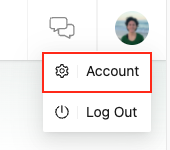
💻 Editing Profile and Cover Photo
- Log in at next.brella.io.
- Move your cursor to your profile picture in the top right, click on it, and click on Account.
- Click on Profile.
- Click on the profile or cover photo icons on the right side, and edit as desired.
- Scroll down and click on Save Changes.
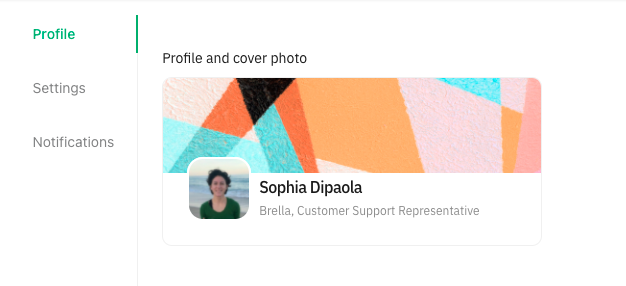
💻 Editing Time Zone
- Log in at next.brella.io.
- Move your cursor to your profile picture in the top right, click on it, and click on Account.
- Click on Settings.
- Select the Time Zone box and select your time zone from the list.
- Click on Save Changes.
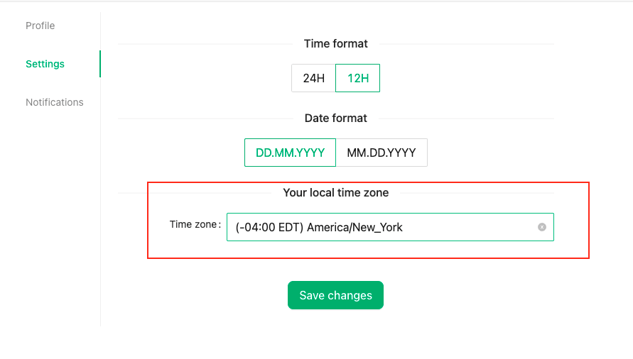
👉 Note: If you need to edit your interests, introduction, or go through the registration process, go to your Profile.
💡Note: Check out these articles for more information on editing notifications and deleting your account.
Last updated in August 2023.
Written by Rajinda Wijetunge.

If you didn't find an answer to your questions, please get in touch with the Support Team here.
👇
