Learn how to export and view how many times and for how long a participant has watched event sessions.
To be covered:
Intro
Session traffic data is a powerful tool to give you insights into your sessions' performance and trends, such as keynotes, panel discussions, etc. This data will be available from the moment participants enter the session card in the Schedule page, and you have added content to the Stream/Video URL field. You can export session traffic data per stream or all together at once at any time. To understand the session's traffic data definitions and read the session analytics, visit this article.
❗Session traffic data is available only if the stream/video URL field was filled in.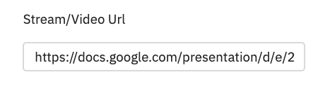
Export data per session
- Navigate to the Admin Panel - Content
- Click on Schedule.
- Then click on Timeslots and select the timeslot that you require.
- Click on Edit of that particular timeslot.
- Then select Traffic analytics
- Click on Export CSV
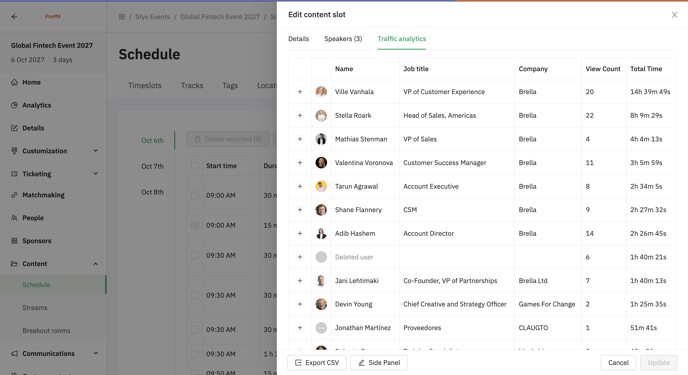
* All counts are live. You can monitor the activity instantly.
Export all session traffic data
-
Navigate to the Admin panel - Content
- Click on Schedule
- Select Settings
- Under 'Export session traffic data' - click on 'Export zip'.
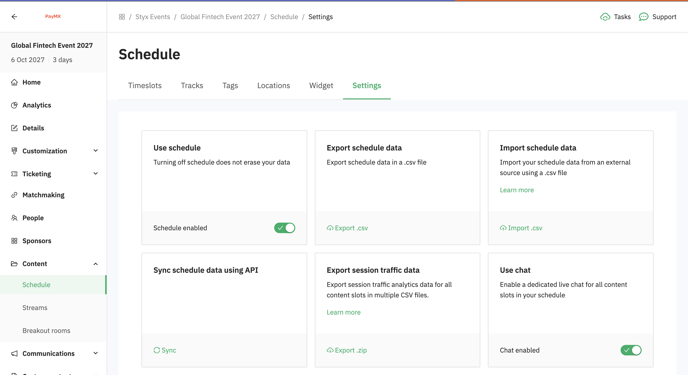
- You will receive 2 separate files:
- Session name visitors.csv - includes all the total interactions per visitor.
id
email
first_name
last_name
job_title
company
content_title
interaction_count
duration_seconds - Session name interactions csv - includes all the visitors' interactions combined.
id
email
first_name
last_name
job_title
company
content_title
url
interaction
start_time
end_time
duration_seconds
type
- Session name visitors.csv - includes all the total interactions per visitor.
⭐ Tip: To understand the stream and session traffic data definitions and read the stream analytics, visit this article.
Last updated - July 2023.
Written by Rajinda Wijetunge.

If you didn't find an answer to your questions, please get in touch with the Support Team here.
👇
